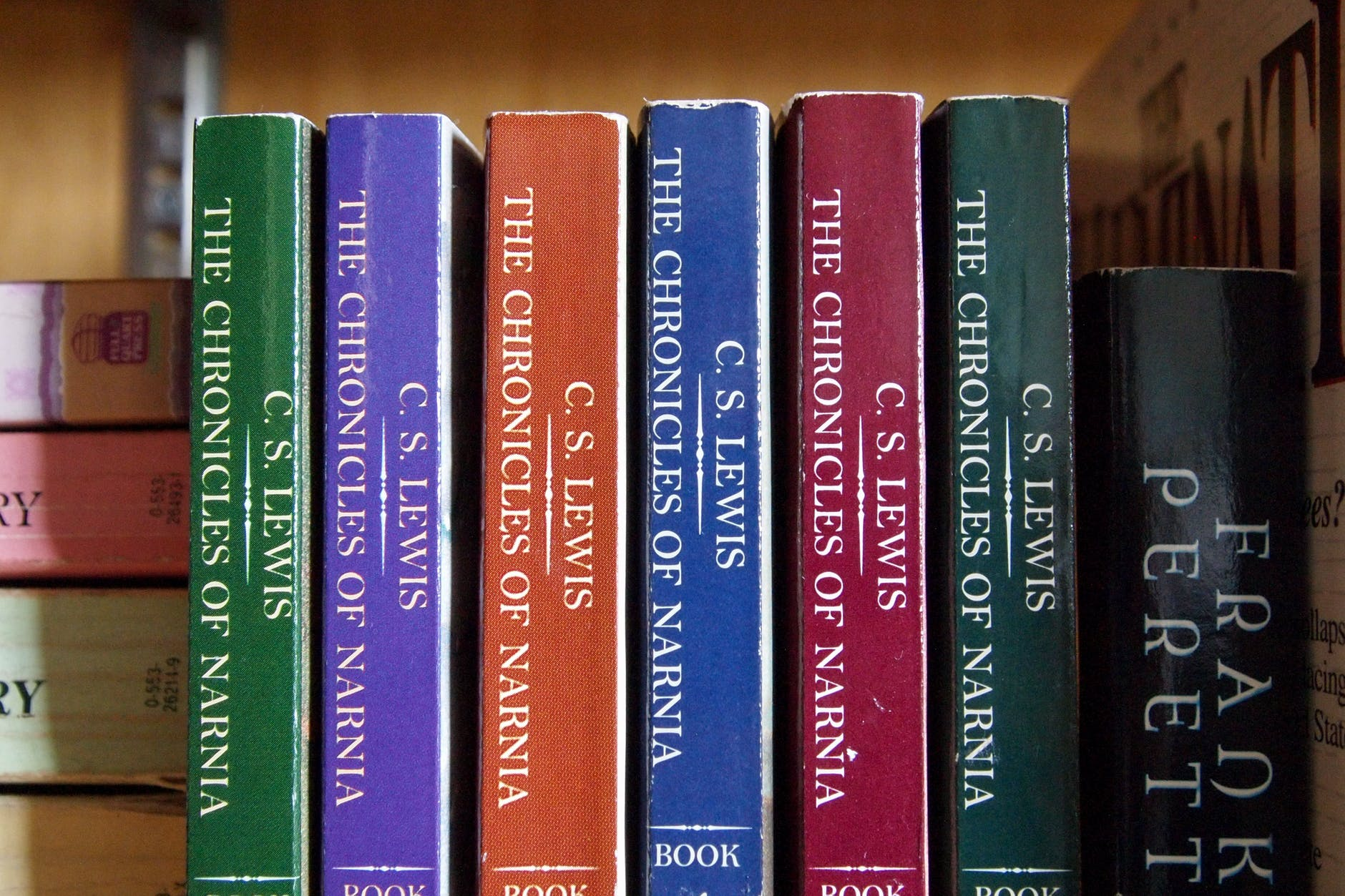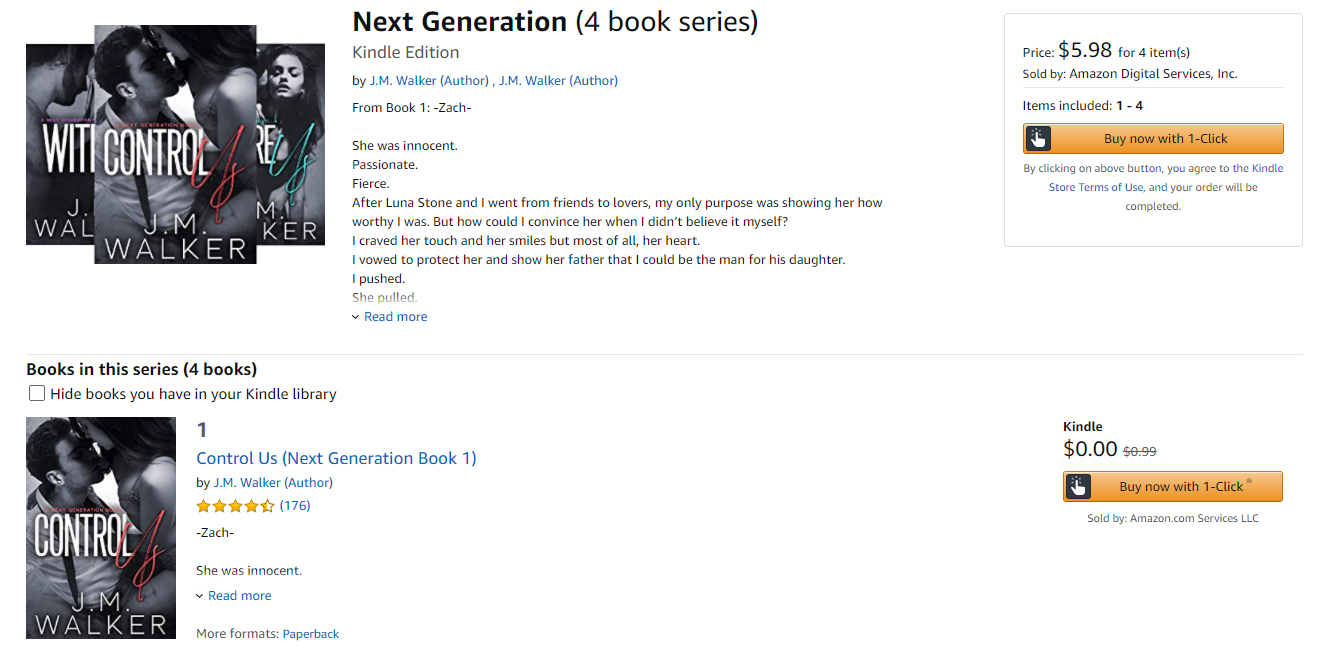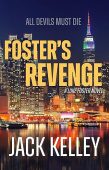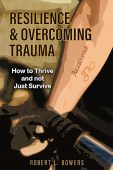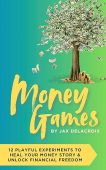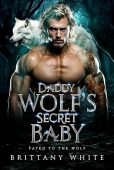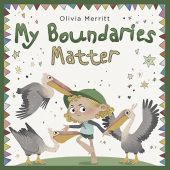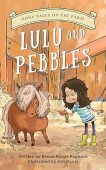Amazon has recently updated the process for creating, publishing, and editing series detail pages for KDP authors. Now, it’s easier than ever to customize your page, add or remove titles, edit details, and change the order of your books. Read on to learn how!
What is a Kindle Book Series Page?
A Kindle book series page conveniently shows curious readers every title of a series on the same page. Readers can choose to purchase the entire set at the top of the page or scroll down to view all of the titles and purchase an individual book.
How to Create a Kindle Series Page
Authors can create a series page whether their book series is meant to be read in a specific order (like the Harry Potter series) or if their books can be enjoyed in any order (such as the Sherlock Holmes series). To begin creating your page, log into your account, and then follow these steps:
- Navigate to your Bookshelf.
- Click “Create series.”
- Enter your series details, including:
- Language
- Series title
- Reading order
- Series image
- Description of your series
- Hit “Submit updates.”
Your series page should be visible within 72 hours of creating it. If you make adjustments to your page, it may take longer for these changes to appear.
How to Edit an Amazon Book Series Pages
If you want to edit the description of a book, remove a title from a series, or add a new book, you can update your series page at any time by going to your series manager page. From here, you can easily:
- Edit details or update the series title.
- Add an existing title or add a new book to a series.
- Remove a book from your series.
- Edit the book order.
- Change the relationship of a book to the series.
- Delete your series entirely.
For more Kindle-related tips, be sure to check out our other articles about Kindle book promotions!