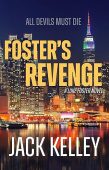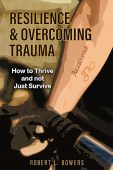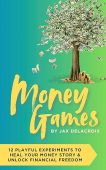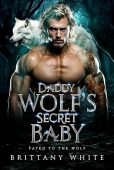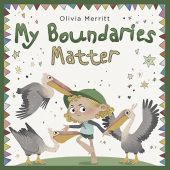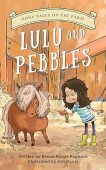Amazon Kindle devices and apps allow you to purchase and read Kindle books anywhere. To ensure your device or app functions just as it should, it’s important to update your Kindle’s software from time to time.
What is the Kindle OS?
The Kindle operating system (OS) is the software that makes your Kindle device work. Some people also refer to the Kindle OS as Kindle firmware or Kindle software.
What are the benefits of updating Kindle software?
Updating your Kindle software can fix bugs, security issues and give you access to new features and improvements to the user experience.
Does Kindle software update automatically?
Yes! Kindles are designed to update automatically when updates are available. Your Kindle Fire or e-reader should get the new updates whenever it’s connected to the internet and new updates are available.
If that’s not working, there are easy ways to update your Kindle’s firmware. The following sections will discuss how to update your Kindle OS through different methods.
How to manually update Kindle E-reader software
To manually update your Kindle ereader software, make sure it is connected to Wi-Fi network, then:
- Go to Settings
- Tap “All Settings”
- Tap “Device Options”
- Tap “Advanced Options”
- Tap “Update your Kindle”. If it is grayed out, then you’ll need to update your Kindle the hard way. Check out these links for more information: Kindle E-Reader Software Updates and Manually Update Your Kindle E-Reader Software.
How to update software for Kindle Fire devices
To manually update your Kindle fire software, make sure it is connected to Wi-Fi network, then:
- Go to Settings
- Tap “Device Options”
- Tap “System Update”
- Your current firmware should be listed, as well as the date of your last update.
- Tap the “Check Now” button and, if a new version is available, select it.
How to update the Kindle app on iOS
- Open the App Store on your iPhone or iPad
- Tap your profile icon at the top of the screen
- Scroll to see pending updates and release notes
- Tap “Update” which is next to that app.
How to update the Kindle app on Android
- Open Google Play store on your Android phone or tablet
- At the top right of your screen, tap the profile icon
- Tap Manage Apps and Device. Apps with an update available are labeled with “Update available.”
- Tap Update.
Now that you know how to update your Kindle software, you can enjoy reading Amazon’s huge collection of free Kindle books without any issues.