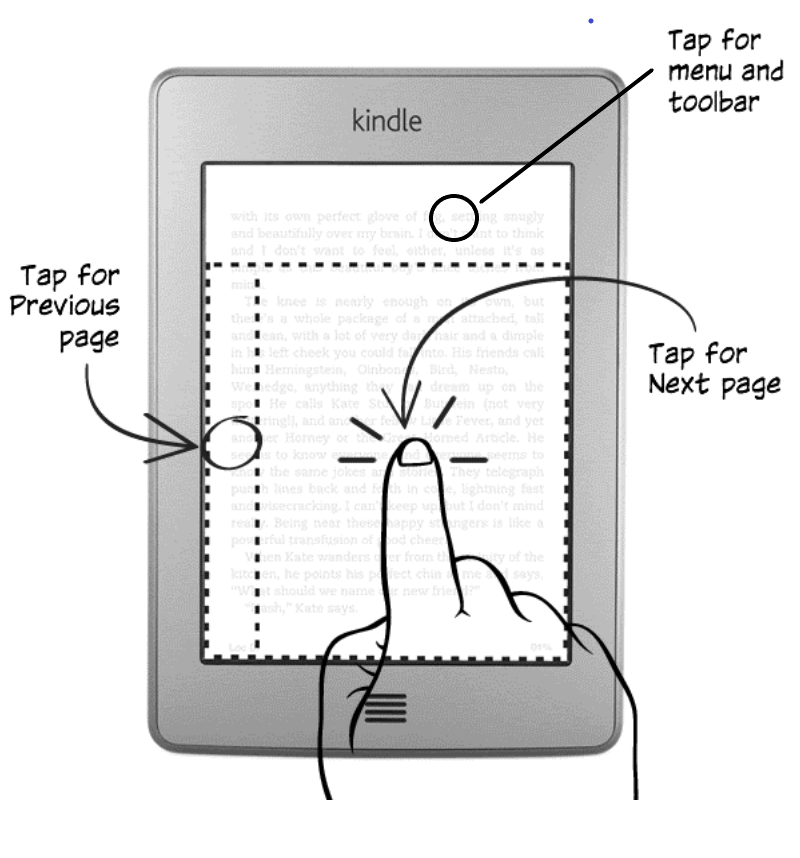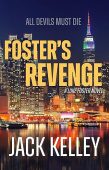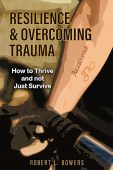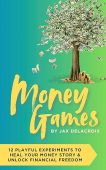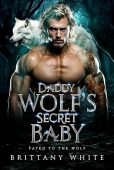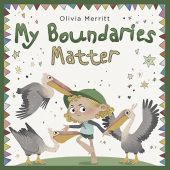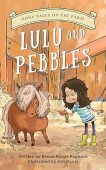There are two basic ways to flip pages on touchscreen Kindles. You can flip pages by tapping the screen or swiping the screen. Here’s how it works.
Swiping & sliding on Kindle touchscreens
Swiping or sliding your finger across the Kindle touchscreen from left to right will turn the book page backwards, and swiping or sliding your finger from right to left will move the book page forward.
This sliding motion is similar to that of turning a page in a printed book, giving you a closer experience of reading an actual book.
Tapping your Kindle touchscreen
Finger tapping is the most common gesture you use with the Kindle touchscreen, and a simple tap will allow you to flip pages while reading.
The Kindle screen has three tap zones that allow you to easily turn pages while holding the device with just one hand.
Kindle Top Zone
The top zone is approximately 1.25 inches tall and spans the entire width at the top of the screen. Tap the top zone to open the toolbar or menu.
Kindle Central Zone
This is the largest of the three zones. Tap anywhere in this zone to turn the page forward.
Kindle Left Zone
Tap in the left zone to get back one page.
Whether you’re tapping or swiping, turning pages with your Kindle has never been easier!