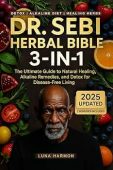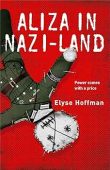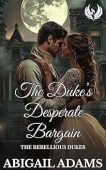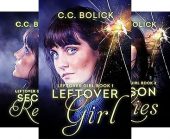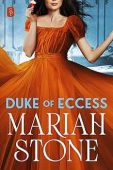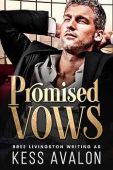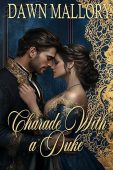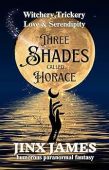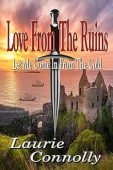After you flip the final page of a Kindle book, its status gets updated to “Read” in your Kindle library. If you want to review all of the books you’ve read or switch the “Read” and “Unread” labels of certain titles, you can do so through your Amazon account, on your Kindle Fire, or on your eReader tablet.
Find the books you’ve read on Kindle
To see books you purchased, read, or are currently reading, you simply need to access your Kindle Library. Your Kindle library includes all of the eBooks, newspapers, magazines, and other Kindle content that you have purchased or downloaded.
It’s simple to access and organize your Kindle library on most devices. Depending on which filters you use, you can sort your Kindle content by borrowed items, purchased content, unread titles, or author name.
How to view and sort all of your Kindle books
Here’s how you can view and sort your read books from your unread content by logging into your Amazon account or by using a Fire tablet or eReader.
View your Kindle books on Amazon.com
- Log in to your Amazon account.
- Navigate to Your Content and Devices.
- Use the filters to narrow your search down to Kindle books.
- Scroll through the list to see which books you’ve read or use the search bar to search by title. You may also sort your books by title, author, or date acquired using the drop-down menu on the page.
- If you want to change the status of a title, click the icon with 3 dots next to the book and select “Read” or “Unread.”
- Hit “OK” when you’re done making changes.
View your Kindle books on Kindle Fire
- Go to the homepage of your tablet.
- Tap Books or open the Kindle app.
- Select the Library option.
- Use the menu to filter books by author, title, date acquired, or read/unread.
- If you want to change the status of a book, tap the icon next to the title and hit “Read” or “Unread.”
- Tap “OK” when you’re finished.
View your Kindle books on Kindle eReader
- Open your Kindle app.
- Navigate to the tab marked “Your Library.”
- Use the refinement menu to sort titles alphabetically or by author.
- To change a book to “Read” or “Unread,” tap and hold the title until a menu appears, then select “Mark as Read” or “Mark as Unread.”