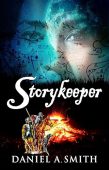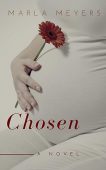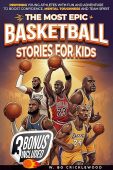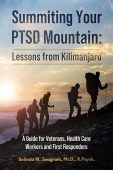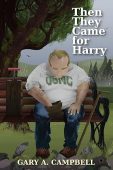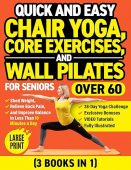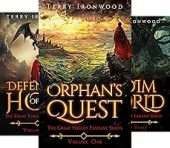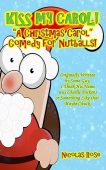If you’re new to Kindle eReaders, you might be wondering how to change the screen brightness on your device. Amazon’s eReader tablets include the Kindle, Kindle Paperwhite, Kindle Voyage, and Kindle Oasis. The latter 3 all have screens that light up so that you can read in the darkness.
Kindles use front-lit screens which are supposed to be easier on your eyes than back-lit screens. But what’s not easy is finding the screen brightness setting on your first try. Keep reading to learn why adjusting the screen light is important and how to access this setting on your Kindle.
Front-Lit Screens vs. Back-Lit Screens
Amazon’s latest eReaders have front-lit screens which Amazon calls “front lights.” Ereaders with front lights are composed of three key layers. The first layer is the iconic E-Ink display, which helps improve readability for users. The middle layer is a multi-touch screen, and the outermost layer is called a “light guide.” These layers work together to create sharper images and better resolution.
There are 24 different levels of brightness to choose from on the front-lit screens, so you can read comfortably in the middle of the night or outside on a sunny afternoon.
Older model Kindle Paperwhites came with back-lit screens. These are harder on your eyes as the LED lights are shining toward your eyes rather than just diffusely lighting the screen. Additionally, these models had fewer screen light adjustment settings.
How to Adjust Brightness Level on Kindle
You can adjust the brightness on your Kindle with two simple motions.
- From the Home screen of your Kindle swipe down to open the Quick Actions menu or select the Settings icon. (If you’re currently reading a book, simply tap the top of the screen.) Using either method brings up a control panel like this:
- To adjust the brightness, use the slider or tap + or – icons.
- To go back to your book swipe up
- To go back to the home screen swipe up, then tap the back arrow.
Have more Kindle questions? Check out our other posts on all things Kindle!