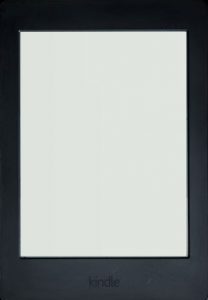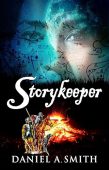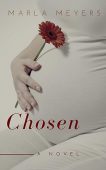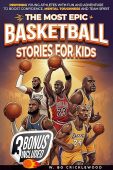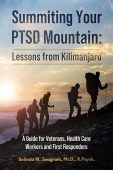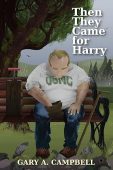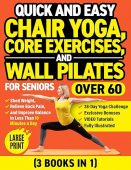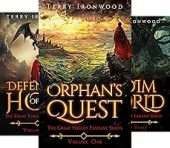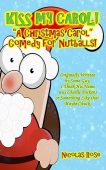Did your Kindle go from displaying text to a blank white screen? The white screen of death, as it’s called, can happen occasionally, and it’s especially frustrating when you want to read.
This article will offer 5 fixes for the Kindle white screen of death. We hope these get your Kindle back up quickly so you can get back to the Kindle books you want to read.
How to fix the white screen on your Kindle
Here are five quick fixes for the Kindle white screen of death issue.
Restart your Kindle
Try restarting your Kindle by turning it off, then turning it back on. If you have a touch screen, tap on the screen once you turn it back on. If this does not solve the issue, try the next fix.
Hard Restart your Kindle
Give your Kindle a hard restart by holding the power button for 30- 40 seconds or until your device shuts off. After your Kindle is powered off, press the power button to turn it back on. If nothing appears on the screen, try tapping the screen. If this does not solve the issue, try the next fix.
Charge then Restart your Kindle
Charge your Kindle for 30 minutes. Then give it a hard restart by holding the power button for 30- 40 seconds or until your device shuts off, then turn it back on. Tap the screen if nothing appears.
Restart Kindle while it’s plugged in
Charge your Kindle for 30 minutes. After 30 minutes, keep it plugged into the charger and give it a hard restart by holding the power button for 30- 40 seconds or until your device shuts off, then turn it back on.
Check to make sure your Kindle is charging
The white screen might be a result of a completely drained battery. Check to make sure the orange LED charging light comes on when you plug it in along with the bolt symbol next to your battery icon on the screen. The LED charging indicator can be green or orange depending upon the current battery levels. If the battery is fully charged then the LED indicator will be green.
If your Kindle is not charging then try a different outlet, next try a different cable, next look at your charger port, is it bent, broken, or clogged with lint?
Contact Amazon Kindle customer support
If all else fails contact Amazon customer support, by following these instructions:
- Log in to Amazon.com
- Visit Amazon’s support page
- Select “Kindle, Fire, or Alexa Device”
- Choose your device type
- The next two screens will ask you to choose an issue, choose any issue you want
- You will see an answer to your issue with a button at the bottom that says, “I need more help” Click that button.
- You will see a screen that offers you a chat or a phone call.
- If you select the chat option a window will open, where you can chat with a robot who will eventually get you to a real person in customer service.
- If you select the phone open, enter your number and you will get an immediate callback.