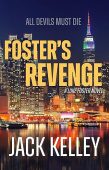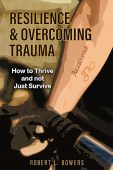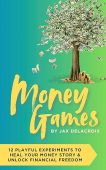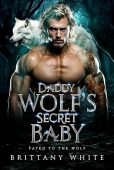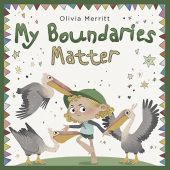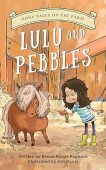Kindle Unlimited is an $11.99 USD monthly subscription service that gives you access to millions of eBooks, audiobooks, and magazines. Although you can access millions of titles, you can only borrow and read 20 items simultaneously. When you want to borrow a new book, you can do so if you aren’t past the 20-item limit. If you already have 20 items checked out, you must return one to get a new one.
As you can imagine, keeping track of titles or books you have checked out or borrowed can get complex. Here’s how to see the titles that you have borrowed under a Kindle Unlimited subscription:
- Open your Library from your device or here on the web https://www.amazon.com/your-books/
- Select the Borrowed items page
- Browse your borrowed items
NOTE: eBooks or audiobooks eligible for borrowing under a Kindle Unlimited subscription have a specific badge when they appear in the Kindle Store. Also, Kindle Unlimited is commonly referred to by its intials as KU.
What to do if you cannot find a borrowed Kindle Unlimited book in your Library
If you have a Kindle Unlimited subscription and a borrowed a book or audiobook is not appearing in your Library, you can take the following steps to access the item:
- Make sure you have an internet connection on your Kindle device
- Sync your Kindle from Settings
- Check Your Orders on your Amazon.com account to confirm the borrow
- Make sure that your Amazon Kindle application or device is registered to the Amazon account on which you borrowed the title or item in question.
How to buy the Kindle Unlimited subscription
- On a desktop computer, log in to you Amazon account or create an Amazon account with a valid payment method
- Go to the Kindle Unlimited page
- Sign up for a membership
You can get a free one-month trial when you sign up for Kindle Unlimited. After the free trial, the first two months of this plan are also billed at a reduced cost. The Kindle Unlimited subscription costs U$11.99 per month plus taxes in the U.S.
How to cancel the Kindle Unlimited subscription
- On a desktop computer, sign into your Amazon account and go to Your Memberships & Subscriptions page
- Select Cancel Kindle Unlimited Membership under the membership settings. Here you have the option of canceling your Kindle Unlimited subscription or pausing it for one month (if you aren’t on a free trial or using a promotion.) If you pause your Kindle Unlimited subscription, it will resume in one month or whenever you are ready to resume if it is earlier than one month.
- Select Cancel Membership to fully cancel your Kindle Unlimited subscription.
For more details on canceling your Kindle Unlimited, see this article on our blog.
Kindle Unlimited is a simple way to continue reading or listening to any book or audiobook you choose. It is cheaper than buying individual titles, especially if you enjoy reading more than two books monthly.
Looking for free Kindle books? Find your next novel or non-fiction read on our free Kindle books page.