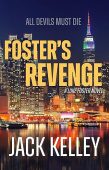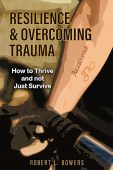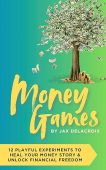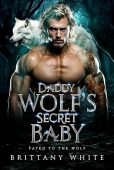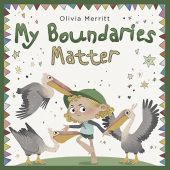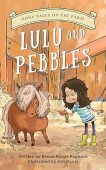“Help! I ordered a Kindle book, but I can’t find it!” If a Kindle book you bought isn’t appearing on your Kindle device or in your Kindle app, then you’ve come to the right article. There are several quick ways to find it and get in on your device or app.
Here are the steps to take when you can’t find a Kindle book:
- Internet connection: Ensure your Amazon Kindle device has a stable internet connection. You can do this by disconnecting and reconnecting your internet on the Kindle device.
- Sync your Kindle device: Syncing your Amazon Kindle device often makes you unable to find a Kindle book on your reading device.
-From the home screen of your Kindle device, swipe down to open the Quick Actions or select Menu
05-Select the Sync icon or the Sync and Check for Items option - Turn off any filters you accidentally entered on your home screen. This might be why you can only see a limited set of Kindle books on your device.
- Restart your Kindle. Although it’s scarce, the system can fail you. When you believe your Kindle needs a reboot, press the power button to turn it off and then turn the device back on.
- Current payment method: If you are a Kindle Unlimited subscriber, your Kindle books and audiobooks are only accessible on your Kindle device(s) as long as your subscription is active. So you can check your payment method to ensure your last subscription payment was processed successfully.
- Confirm your purchase: Using a desktop computer, log into your Amazon account to check Your Orders and then confirm if you see a corresponding transaction for the Kindle book or audiobook that you are failing to see on your Amazon Kindle device.
- Delivery issues: Perhaps your book was purchased successfully but hasn’t been delivered to one of a few reading devices connected to your Amazon account. In this case, go to your Amazon.com in your browser and find the Manage Your Content and Devices option to manually request that a book or audiobook be available on one of your reading devices. This is, of course, only possible if you have indeed purchased the title you are struggling to view on your reading device.
- Make sure you bought the book on the correct Amazon account. If you have multiple Amazon accounts, you might be accessing a device linked to the wrong Amazon account.
- Uninstall and reinstall your Kindle app if none of the options above work. Don’t do this step right away because it involves downloading your library all over again after the reinstall.
These are nine ways to find a Kindle book that has disappeared. Check out this article on how to find your Kindle library. You can also look at this Amazon support article if the instructions above do not work.
Looking for free Kindle books? Find your next novel or non-fiction read on our free Kindle books page.