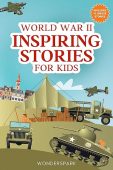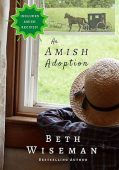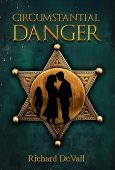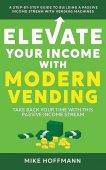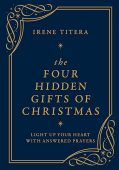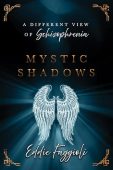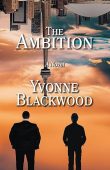When you purchased your Kindle, you probably noticed that your device was automatically named as soon as you activated it. The default name is usually the user’s first name followed by the type of device it is. This isn’t an issue for most people, but if you have multiple Kindle devices for your family members or you’ve purchased a few Kindle devices for yourself over the years, it can be helpful to have more creative and descriptive names.
Why your Kindle’s name is important
From the Manage Your Content and Devices page on Amazon, you can do anything from send books to your Kindle to deregistering your device in order to sell it or gift it to someone else. However, if you have numerous devices listed under your Amazon account, it might be hard to remember which device you want to alter. For example, it can be hard to know if you should send content to “Bob’s Kindle 2” or “Bob’s Kindle 3” if both devices are the same generation!
Changing the name of your devices will make them easier to differentiate, which is essential if you want to:
- Send books or other content to a device.
- Set a certain Kindle as the default device.
- Email content to a Kindle device.
- Deregister or factory reset the Kindle.
- View any downloaded content on the device.
- Locate a lost Kindle.
- Remove any special offers on a device.
Steps for renaming your Kindle
You can change the name of your Amazon device by following these quick and easy steps:
- Visit the Manage Your Content and Devices page.
- From the Devices tab, select the Kindle you want to rename.
- Click Edit next to the device’s current name.
- Type in the name you want to change it to and hit Save.
Now go ahead and enjoy your uniquely-named Kindle by stocking up on some free Kindle books!