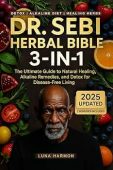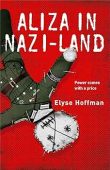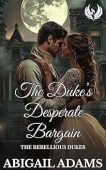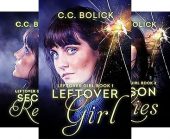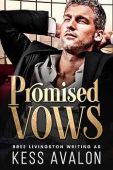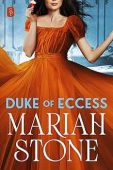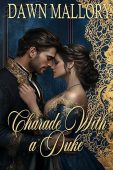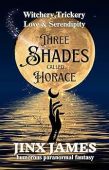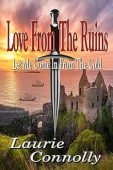Changing the wallpaper on your Kindle device should be straightforward… right?
It depends on what generation of Kindle Fire tablet you own. Older generations make it nearly impossible to choose your own customized wallpaper, whereas newer versions can transform your wallpaper in seconds. Read on to figure out which device you own and what you can do to fully personalize your Kindle Fire.
Custom Rotating Wallpapers for Older Kindle Fire Tablets
For the original Kindle Fire device (released in 2011), you’ll have to complete two major steps to add your own custom wallpaper. First, you’ll need to download the rotating wallpaper app. Next, we’ll show you how to resize and set your desired image.
- Search for a rotating wallpaper app on your device.
- Once you find one with features and capabilities you like, sideload the app to your Kindle Fire.
- In the meantime, you can start resizing and retouching the picture you’d like to use as your wallpaper. Photos will fit best on your screen if they measure 515×880 pixels.
- Next, you can send your wallpaper image to your Kindle by connecting your tablet to your laptop or desktop with a micro USB cable.
- Locate the folder that contains your images and load the photos to your Kindle Fire.
- Add your desired photo or photos to the rotating wallpaper app and select the interval at which you want the pictures to change.
- Select “Save.”
Custom Wallpaper for Newer Kindle Fire Tablets
Newer Kindle devices that have been released since 2015 make it easy for users to change their wallpaper whenever they’d like. Follow these simple instructions to set your own photo as your tablet background:
- From the home screen, select Settings.
- In the Settings menu, hit Display.
- Tap Wallpaper.
- Select “Pick image” to use your own photo instead of one of the preloaded background options.
- Resize the image to fit your tablet screen and hit “Save.”
Disabling Special Offers
If you have a Kindle Fire with the Special Offers feature enabled, you won’t be able to change your lock screen wallpaper. Most tablets with Special Offers enabled can be purchased for a discounted price, in exchange for the mild annoyance of lock screen ads. However, if you’re sick of seeing ads from Amazon whenever you open your Kindle, you can disable the feature.
- In your Amazon account, go to the “Manage Your Content and Devices” tab.
- Click on your Kindle Fire.
- Under Special Offers, click “Remove offers.”
- Select “End Offers” to pay a one-time fee to remove ads from your Kindle for good.