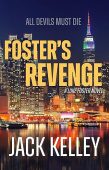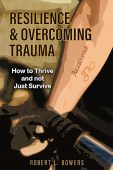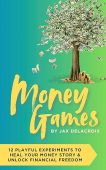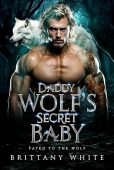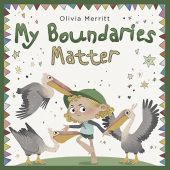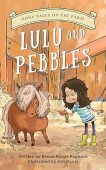If you own a Kindle Fire or Kindle eReader you know that you can’t do much with it until you connect to Wi-Fi. And if it’s your first time using the device you may also need to register your Kindle.
Whether you just got a brand new device or you’re trying to connect your device to a new network, the steps below will help you get connected quickly.
How to connect a Kindle eReader to Wi-Fi
Here are the steps that you will need to follow to connect a Kindle eReader (eink device) to a Wi-Fi network:
- Go to the home screen of your Kindle eReader
- Tap the menu icon or swipe down and tap on “Quick Actions”
- Tap “Settings” or “All Settings”
- Tap on “Wi-Fi & Bluetooth”. Sometimes this may be displayed as “Wireless” or “Wi-Fi”
- Select “Wi-Fi Networks”
- Pick your Wi-Fi network from the list of available networks. (Or click “other” to manually add a network)
- Enter the network password
- Click on “Connect”
You are now connected to Wi-Fi which will allow you to browse and purchase books from the Kindle store, download books in your Kindle library, share books, sync your notes and reading progress, and more.
How to connect a Kindle Fire to Wi-Fi
Here are the steps that you will need to follow to connect a Kindle Fire to a Wi-Fi network:
- Open the “Setting” Menu
- If “Airplane Mode” is turned on, you will need to turn it off before you connect to Wi-Fi
- Tap on the toggle next to “Wi-Fi Mode” to enable Wi-Fi on your Kindle Fire
- Pick your Wi-Fi network from the list of available networks
- Enter the network password
- Click on “Connect”
Now that you are connected to Wi-Fi you you can shop for books, browse the internet, watch videos, play games and more.
Connected to Wi-Fi? Stock up on free books!
Now that your device is ready to go, it’s great to know where to find free books. JustKindleBooks makes finding your next favorite free book simple by offering links by genre to all the free books on the Kindle store. Try our free books page to find books in your favorite genre.