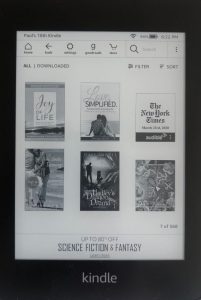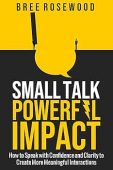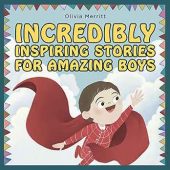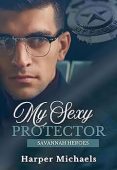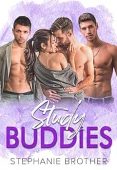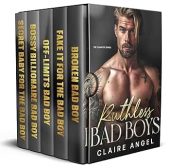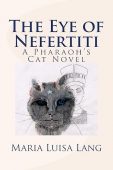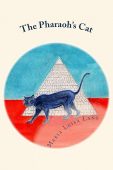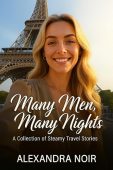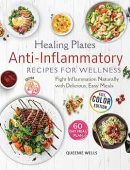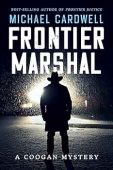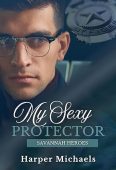Your Kindle or Kindle app can fill up pretty quickly if you’re an avid reader. If you want to keep enough room on your device for your latest must-read titles, it’s important to delete the books you finished enjoying. Don’t worry about losing the book, though; deleting a Kindle book from your device, does not remove it from your library or Amazon account. Deleted titles remain in your Kindle library (in the cloud) and you can re-download them again if you’d like!
Here’s how you can delete books from your Kindle eReader device, Kindle Fire, or the Kindle app. (If you accidentally purchased a book see this article on how to return a Kindle book.)
Delete a book from your Kindle eReader
To delete books from your Kindle eReader:
- Unlock your Kindle device by swiping, and then open your library.
- Press and hold the book cover you’d like to delete from your device. A pop-up menu should appear.
- Tap the button that reads, “Remove from Device.”
Delete a book from your Kindle Fire
To delete books from your Kindle Fire:
- From the main screen of your Kindle Fire, swipe over to “Books,” and then tap on “Library.”
- Tap the section that reads, “Downloaded.”
- Tap and hold the book you’d like to erase.
- Tap the Trash icon located at the upper right corner of your screen.
Delete a book from the Kindle App
To delete books from your Kindle app for iOS or Android:
- Open up the Kindle app on your phone or tablet.
- Navigate to your Home tab to view all your recently-read books, or tap on the Library tab to see all of your current titles.
- Find the book(s) you’d like to delete, and tap and hold on them until a pop-up menu appears.
- Select “Remove from Device” from the pop-up menu.
Removing or “deleting” a book from your Kindle device or app will only delete the item from your device. These books will remain in your Kindle library, where you can access them again, download and re-read them at any time.
How to permanently delete a Kindle book from your Amazon account
The instruction below show you how to permanently delete a book from your devices, Kindle library and Amazon account. Before taking the following steps to permanently delete a specific book, please note that you will need to buy the book again if you ever want to read it again. If you’re absolutely sure you want to proceed, here’s what you need to do:
- Log into your Amazon account on a laptop or desktop computer.
- Hover your mouse over Account & Lists at the top to display the drop-down menu.
- Click on Manage Your Content and Devices.
- From the list of books that appears, locate the titles you want to delete from your device and your Kindle library.
- Click the box on the left of each title you want to remove.
- Once you’ve selected all the books, click Delete near the top of the page.
- When the pop-up appears, confirm by clicking “Yes, delete permanently.”
With all your newly-found storage on your Kindle, why not refill it with books for free?! Head over to the free Kindle books page to access thousands of books currently available at no cost from the Kindle store!