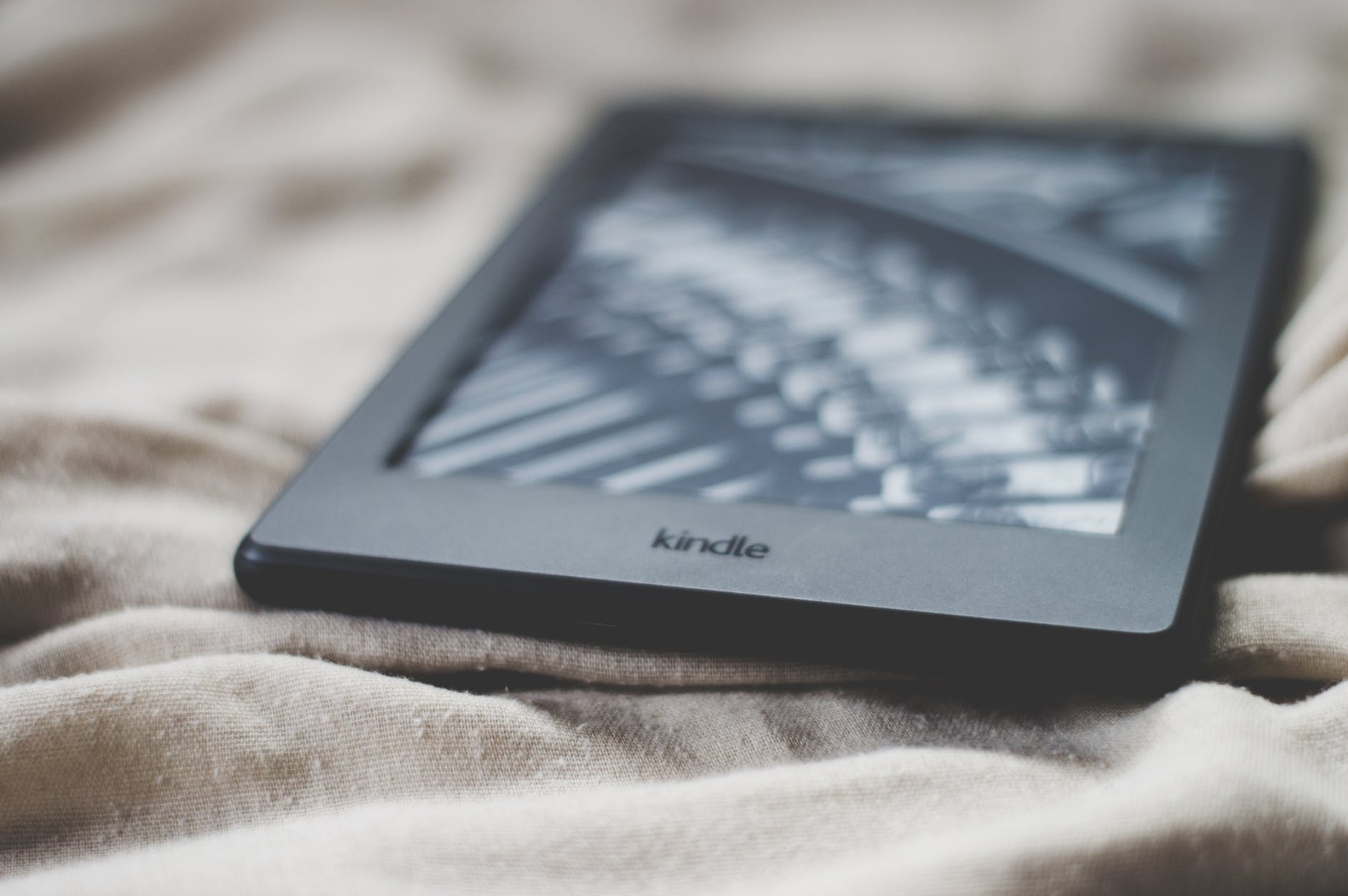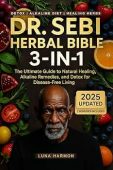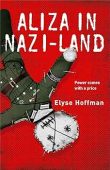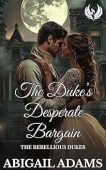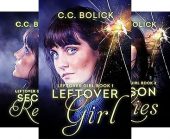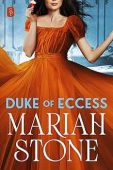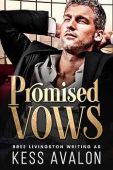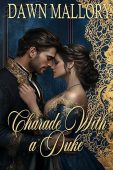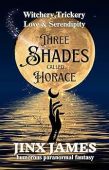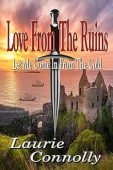When you exit out of an eBook, or close a book on Kindle, you’ll be returned to your device’s home screen. Your spot will be saved on the Kindle device or in the Kindle reading app so that you can return to the same place when you reopen the book.
Depending on whether you’re using a Kindle eReader, Kindle Fire, or a Kindle reading app, the process for exiting an eBook can look a little different. Here’s how you can easily navigate through your Kindle library and exit out of your book whenever you’d like on all of your devices.
How to Close a Book on a Kindle eReader
Kindle eReaders, such as Kindle Paperwhite tablets, automatically display the last page you viewed when you last used the device. To exit the book and return to the home screen, simply tap the Home icon in the toolbar located at the top of the screen. If you can’t see it, tap anywhere near the top part of the screen, and it should reappear.
How to Close a Book on a Kindle Fire Tablet
If you want to close a book on your Kindle Fire, simply tap anywhere in the middle of the page. The top and bottom menus should appear. Click on the Home icon, located in the bottom left corner, to return to the home screen. You may also use the Back button (the arrow pointing left) to return to the previous screen.
How to Close Books on Kindle Mobile Apps
If you’re using the Kindle reading app on an Android or iOS device, you can return to the home screen by tapping the physical Home button (if your device has one), or by tapping near the bottom of the screen to bring up the menu.
Troubleshooting
Sometimes, Kindle devices and Kindle reading apps can “freeze,” leaving users unable to exit a specific page or return to the home screen. When this happens, here’s what you can try to resolve the issue:
- On a Kindle eReader, press and hold the power button until the screen goes blank or a dialog box appears. Continue holding it for about 40 seconds before releasing it. The device should restart on its own in a few seconds.
- If your Kindle Fire tablet is having performance issues, hold down the power button until the device shuts off. Once the tablet is completely shut off, press the power button again to restart it.
- If you’re using the Kindle app on Android or iOS, try restarting your device or uninstalling and reinstalling the app.