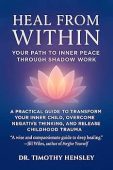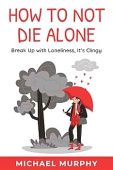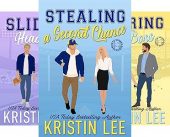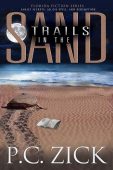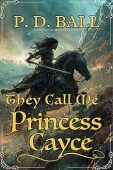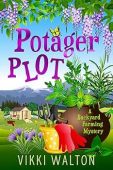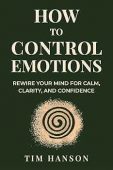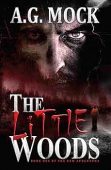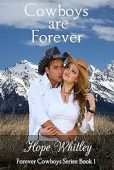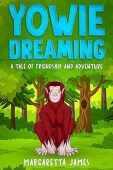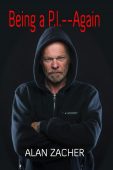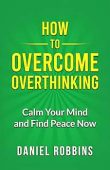Looking for your Kindle email address? This address, also known as your Send-to-Kindle email address, takes a few steps to find. See below for the details.
What is Send-to-Kindle?
Send-to-Kindle is a convenient feature that allows you to send documents, PDFs and web content such as articles to your Kindle. Once you send these files to Kindle, they will appear in your Kindle library for easy access when you want to read them. Plus, you’ll be able to enlarge the font and use other Kindle features that you love. This article will show you 1) how to send articles, docs and pdfs to your Kindle and 2) how to find your Kindle email address.
How to find your Kindle email address?
You can find your Send-to-Kindle email address on your Kindle device or app or at the Amazon website. Here are the methods:
Find your Kindle email address directly from your Kindle device
Follow these steps to look for your Send-to-Kindle email address on your Kindle ebook reader or app:
- Step 1: Open your Kindle device or app on your smartphone or gadget.
- Step 2: Tap the “More” menu.
- Step 3: Tap the “Setting” menu.
- Step 4: You will find your Send-to-Kindle email address in the second line from the top in the “Setting” menu.
Find your Kindle email address on Amazon.com
Follow these steps to search for your Send-to-Kindle email address on the Amazon website:
- Step 1: Log in to your Amazon account.
- Step 2: Go to the “Content and Devices” menu.
- Step 3: Click on the “Device” option in the tab bar above the images of devices. You will see all of the Kindle devices and apps which are currently associated with your Kindle account.
- Step 4: Click on the name of the Kindle device where you want to send articles or documents.
- Step 5: The device summary will show your Kindle email address, as well as the device name, type, serial number, and registration date.
How to email docs, PDFs, and more to your Kindle
You can use your Kindle email address to forward articles and documents to your Kindle.
To send documents to your Kindle follow these steps:
- First find your Send-to-Kindle e-mail address (see above).
- Add the email you are sending from to your “Approved Personal Document E-mail List.” To add your e-mail to the approved list, visit the Personal Document Settings page at Manage Your Kindle.
- Create an e-mail addressed to your Send-to-Kindle e-mail and attach the files you want to read on your Kindle
- Make sure you are connected to the internet and then send the email
- Open your Kindle and navigate to your library to read the files you just sent
File types accepted by Send-to-Kindle
The following file types can be sent to Kindle: Microsoft Word (.DOC, .DOCX), HTML/webpages (.HTML, .HTM), Rich Text Files (.RTF), JPEG (.JPEG, .JPG), Kindle Format (.MOBI, .AZW),GIF (.GIF), PNG (.PNG), BMP (.BMP), PDF (.PDF)
PDF conversion with Send-to-Kindle
If you want to read your PDFs with Kindle formatting functionality such as variable font size, annotations, and Whispersync, then simply add the word “convert” to the subject line when emailing the file to your Kindle email address.
Send-to-Kindle size limits
According to Amazon’s help article Learn How to Use Your Send to Kindle Email Address, you may forward 25 attachments or less in a single email from up to 15 approved email addresses. The file size should not be greater than 50 MB, but you can compress your documents into a ZIP file. On the back end Kindle will open the ZIP file and converts each file it contains to the Kindle format.
How to send docs, PDFs, and more to your Kindle without email
If email is not your thing, Amazon offers two other methods for getting files to your Kindle:
- Web Browser: You can forward docs to your Kindle via the Send to Kindle for Google Chrome™ extension which you can install in your Chrome browser.
- Kindle mobile app for Android: You send files to your Kindle with the Kindle app for Android. Once you have the app installed you will notice that anytime you share something “Kindle” will be an option. Learn more here: https://www.amazon.com/sendtokindle/android
We hope this information is useful.
And, lastly, if you are looking for new books to read, you can browse all 70,000 free Kindle books directly from our free Kindle books page.