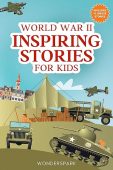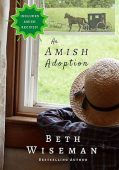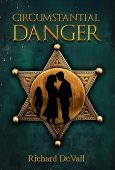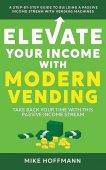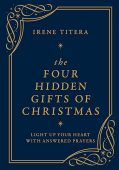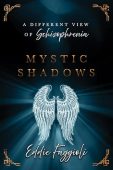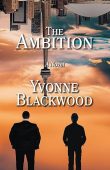Is there anything more frustrating than trying to read a book on a slow Kindle that keeps glitching or becoming unresponsive? If you’re fed up with frozen screen issues, read on to learn the common reasons your device might be freezing and how to resolve these problems.
Reasons for frozen Kindle screens
Kindle devices, just like any electronic device, can become slow or work unpredictably at times. This might be due to the age of the device, how well it has been taken care of, or how much content you have saved on the Kindle. However, if your Kindle is in good condition and worked perfectly fine recently, there may be two reasons for its sudden issues:
- Low battery. A frozen Kindle screen can be the result of a low battery. Allow your device to charge for about an hour before interacting with it again. Amazon recommends resetting the device once it’s charged by holding down the power button for about 40 seconds.
- Outdated software. If your Kindle still has plenty of battery left, check if there are any software updates. Outdated software can slow down your device and cause the screen to freeze up at times.
How to fix a slow or frozen Kindle
When your Kindle becomes very slow or starts freezing, a quick menu restart or a hard restart can do the trick. To restart your device, follow these steps:
- Go to your menu and navigate to Settings.
- Select Restart from the drop-down menu.
- Wait for the device to shut down and automatically reboot.
If the menu restart didn’t solve the screen issue, try doing a hard restart:
- Press and hold down the power button for about 40 seconds.
- Wait for the screen to go blank.
- Press the power button again.
- Allow the device to reboot before trying to open your eBook again.
How to fix a frozen eBook on Kindle
If your Kindle freezes or starts responding slowly only when you try to read a specific book, first try the suggestions listed above. Sometimes, a menu restart or hard restart can be enough to resolve a particularly slow eBook.
However, if restarting the device doesn’t work, the file itself might be the issue. Try removing the item from your device (after saving a backup somewhere else):
- On your Kindle home screen, tap and hold down on the book title.
- A pop-up menu should appear. Select “Remove from device.”
- Restart your Kindle by pressing and holding the power button for 40 seconds.
- When the device starts up again, try reading other content to see if your Kindle is functioning normally again. If it is, you can try to download the eBook again.
Final Options
If you tried all of the above solutions to no avail, you might need to reach out for help at Amazon’s Digital Services and Device Support page. There are plenty of support guides, tips, and forums to get your questions answered. If your Kindle is still under warranty, then you can connect with Amazon Customer Services to get your device repaired.