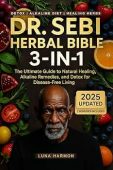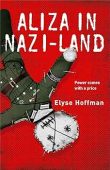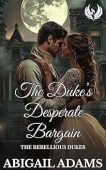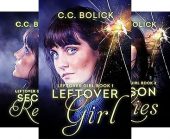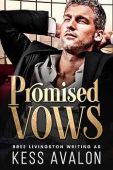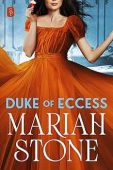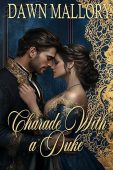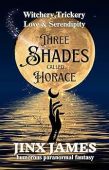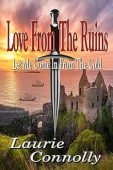Before you take drastic measures in an attempt to resolve your Wi-Fi connection issues, Amazon recommends using their checklist to troubleshoot easy fixes. Try the suggestions below to rule out the most common (and easily fixable) issues affecting your Kindle device.
Wi-Fi troubleshooting tips for Kindle
No matter what generation or type of Kindle you have, these guidelines should help you get back online fast. Sometimes, the simplest fixes have the biggest impact!
- First, check to see if other devices (such as your phone or laptop) can successfully connect to the network. If none of your other electronics are connecting, you’ll need to contact your internet provider.
- Make sure that Airplane Mode is turned off on your Kindle.
- Check to see if there are any software updates that need to be installed on your device.
- Restart your Kindle.
- Restart your network devices, such as the modem or router.
- Try to connect your Kindle to Wi-Fi again, or add a network manually instead.
Kindle paperwhite won’t connect to Wi-Fi automatically
Once you use a network with your Kindle Paperwhite, it should connect automatically whenever you’re in range of that particular network. If your Paperwhite isn’t connecting to the Wi-Fi you typically use, you might have to manually connect to the network. The process is simple:
- Tap the Menu button on your Kindle.
- Go to your Settings.
- Tap the network you want to connect to, and enter the password if it requires one.
If the network you’d like to use doesn’t show up in the list of available networks, you’ll have to do a bit more work. Follow these steps to troubleshoot the issue:
- In the list of network names, tap Other.
- A pop-up box should appear on your screen, where you can add a network name and password.
- Using the on-screen keyboard, enter the network information and hit save.
Kindle Fire won’t connect to Wi-Fi automatically
If your Kindle Fire isn’t connecting to the Wi-Fi network you normally use, use these troubleshooting tips to narrow down the problem:
- Double-check that Airplane Mode is turned off.
- Test the Wi-Fi network with another internet-enabled device. If your phone or laptop won’t connect to the Wi-Fi either, it’s probably an issue with the internet itself rather than your Kindle device.
- Try doing a soft reset on your Kindle. Simply press and hold the power button for about 40 seconds, or until the device restarts.
- If none of the previous steps have worked, try resetting the router or modem. Wait a few moments to let them restart before trying to connect to Wi-Fi on your Kindle.
If you’re still not able to get your Kindle to connect to the internet, you may be able to find an answer within the Amazon Community’s Digital and Device Forum, or you can connect with an Amazon support representative.