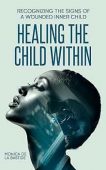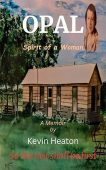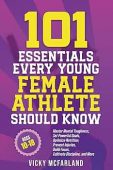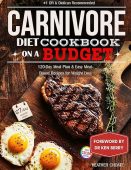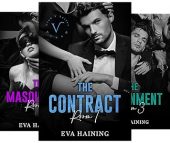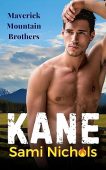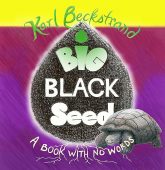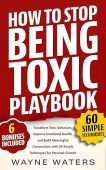A frequent question new Kindle owners ask is: how do I buy Kindle books? or How do I get books on my Kindle? This article will guide you through the various ways you can get books delivered to your Kindle.
How to purchase Kindle books from a Kindle E-reader
Before you can bet books on your Kindle or purchase books from your Kindle e-reader, your device must be connected to Wi-Fi and registered to your Amazon account. Here’s how to register your Kindle.
Once your Kindle is registered, follow these steps to purchase and download Kindle books on your Kindle e-reader:
- Go to the home screen of your Kindle. If you can’t seem to find it just tap the upper left-hand corner of your Kindle screen with your finger and this will bring you to the home screen.
- Browse or use the search bar to find the book you want.
- Tap “Buy now”, and select whether you’d like to deliver the book to your Kindle device or reading app.
- You will be guided to the checkout page.
- Once you complete the purchase the book will show up in your Kindle library.
If you are unsure if you purchased a book or not, you can always look at your Kindle purchase history to double check.
How to purchase Kindle books from a Kindle Fire
Make sure your Kindle fire is connected to the internet, then follow these simple steps to download and read Kindle books.
- Turn on your Kindle Fire
- Go to the bookstore (if it’s not apparant how to do that you can tap the “Books” icon to go to your ebook library, then tap the shopping cart icon to access the Kindle bookstore.
- Select and tap the title you want.
- When you’re on the book’s page, tap “Buy Now”.
- You will be taken to the checkout page.
- If you have a gift card or promotion code, enter the code in the box and tap “Apply.” If not, proceed to the next step.
- Once you complete the purchase the book will show up in your Kindle library.
How to purchase Kindle books from Amazon.com
Purchasing a Kindle book from Amazon.com takes just a couple of moments.
- Log in to your Amazon account in any browser.
- Navigate to the Kindle Book store.
- Select or search for the book you want.
- Click to view that book’s information.
- Select the format you want Kindle or Paperback
- Click “Buy Now”.
- Complete check out.
- Amazon will ask which device you want the book sent to, select the device or app.
- Open that device and you will find the book in your Kindle library.
Typically, it takes just 30 seconds for Amazon to deliver a book to your Kindle device.
How to Purchase Kindle Books on iPad and iPhones
Unfortunately, the Amazon app does not allow you to purchase Kindle books from the Kindle app on an iPad or iPhone. You will need to go to Amazon’s website to do this using the following steps:
- Launch Safari or another preferred web browser on your iPhone or iPad. Then, log in to your Amazon account.
- Go to the Kindle Store and search for the title you wish to buy.
- Select or search for the book you want.
- Click to view that book’s information.
- Select the format you want Kindle or Paperback
- Click “Buy Now”.
- Complete check out.
- Amazon will ask which device you want the book sent to, select your iOS app.
- Open the Kindle app on your iOS device and you will find the book in your Kindle library. If you don’ see the book in your library, try refreshing or syncing the Kindle app.
If you’re looking for more information about why Kindle books can’t be purchased on the iPhone or iPad Kindle apps, you can find it here.
How to Download Free Kindle Books
- For a list of free Kindle books, you can visit this site and browse free e-books in your favorite genre or subgenre.
- Once you select your category, tap it and navigate through the list to find your book.
- On the page, you can download the book for free.
For more detailed instructions see How to Add Free Books to Your Kindle