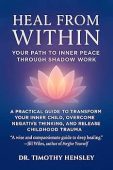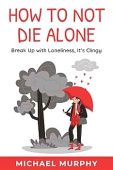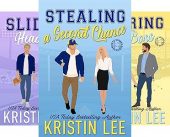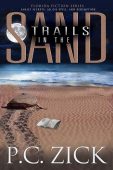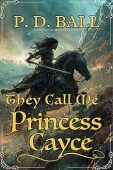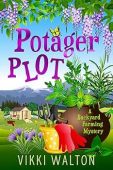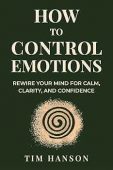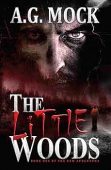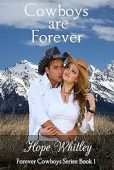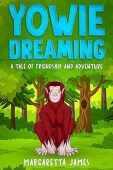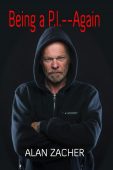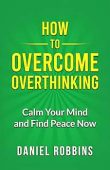If your Kindle is getting old or doesn’t work properly anymore, it might be time to invest in a newer model. The great thing about Kindle devices is that there’s no need to worry about losing the books or magazines you’ve already purchased through your account! By following these steps, you can easily replace your Kindle while keeping all of the books you’ve purchased over the years.
How to transfer books from an old Kindle
Wondering how you transfer books from old Kindle to a new Kindle? The answer is you simply register the new Kindle to your Amazon account and all your books will be available on the new Kindle in your Kindle library.
You never truly “lose” any books or Kindle content you purchased through Amazon. All of the content is stored in the cloud, available for you to redownload and enjoy whenever you’d like. Even if you delete a file from your Kindle device or Kindle app, it remains in the cloud so you can reread your favorite stories.
However, you just need to make sure you use the same Amazon account to log in to your new Kindle device when it arrives. If you use an entirely different account, it won’t sync your old purchases to your new device. We’ll explain this in more detail in the next section.
How to buy a replacement kindle with all your books already on it
There’s a simple way to ensure that your Kindle arrives already registered under your name, with all your books accessible on it. All you will need to do when it arrives is open your library and download the books you want from your library to your new device. Here’s how it works:
- Log in to your Amazon account. Make sure it’s the same one that your current Kindle is registered to.
- Purchase a new Kindle device.
- When it arrives, it will already be registered to your account!
- Simply open the device’s library and tap on the books you want to download to your new device.
If you bought a new Kindle using a different account, it’s still easy to transfer your content over with these steps:
- Log in to your Amazon account on a computer or laptop and go to the “Manage Your Kindle” page.
- Make sure WhisperSync is turned on.
- On your old Kindle device, go to “Sync & Check for Items” to ensure that your device is fully synced with your Amazon library.
- Turn on your new Kindle and navigate to “Settings.”
- Select “Register” and enter your Amazon account information.
- From the “Manage Your Kindle” page on your computer, hit the “Actions” button.
- Select “Delivery to…” and tap your new Kindle device to have all of your content transferred over to your new Kindle.
Add more books to your Kindle for Free!
Want to add even more books to your Kindle library? Check out our free books page to see thousands of Kindle books available to download right now at no cost to you. The Kindle store’s options update daily, so check back often for new content!