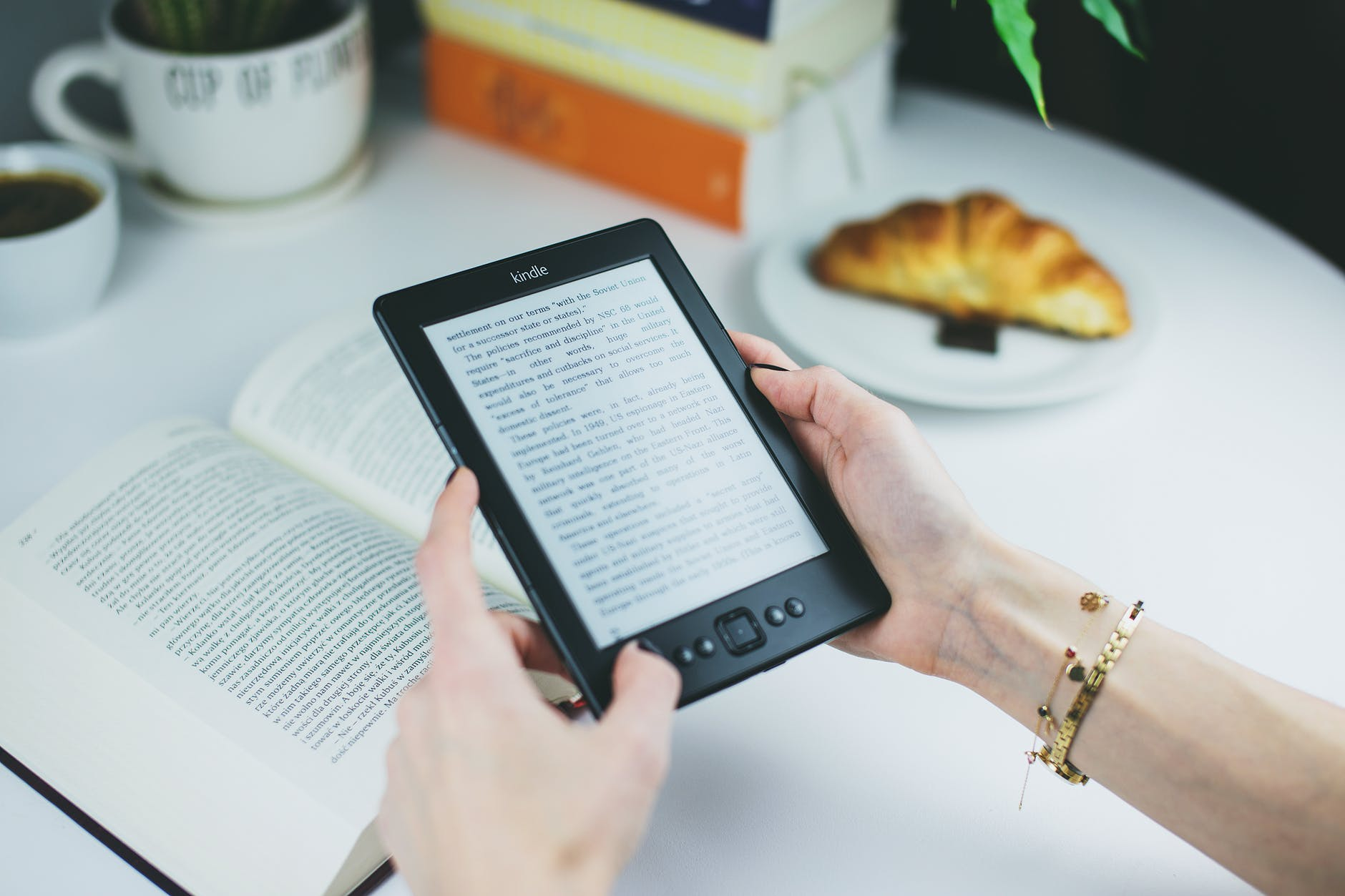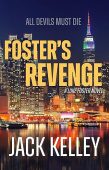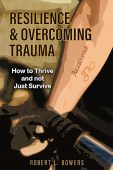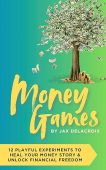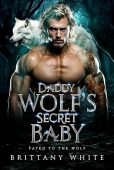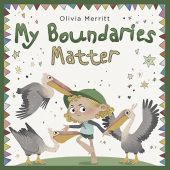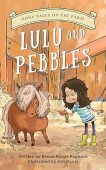Did you know that you can read your favorite articles, documents, and even .pdfs on your Kindle device? Imagine it. No more printing out files or reading from your PC. Reading documents on your Kindle lets you be free to carry them on the go and read them without ads, pop ups or notifications that are all too common when you’re on your smartphone or PC.
Ready to learn the simplest ways to get any type of online content to your Kindle?
Send Docs, PDFs & More to Your Kindle Via Email
You can easily send documents to your Kindle by using your “Send to Kindle” email address. To find your Send to Kindle email address, first you’ll need sign in to Amazon, then follow these steps:
- Go to Manage Your Content and Devices
- Beneath the “Settings” tab, click “Personal Document Settings”
- Your Kindle email address will appear under “Send-to-Kindle Email Settings”
Once you have your Kindle address, you can send documents to that email and they will appear on your Kindle. Here’s how you can send, convert, and view those documents:
- Ensure that your Kindle email address is in your Approved Personal Document Email List. To do that visit this link: Add an Email Address to Receive Documents.
- Scan through the Kindle Personal Documents Service to make sure the file types you want are supported.
- Attach the document in an email and send it. If you would like the document to be automatically converted into Kindle format before it’s delivered, write “Convert” in the subject line. If you would prefer to keep the original format of the document or PDF file, then simply send it with nothing in the email subject line.
Sending Articles and Web Pages Directly to Your Kindle
Have you ever found an interesting article or Wiki page that you would prefer to read on your Kindle device? Did you know that you can get any web article to appear on your Kindle by using one of these free tools:
- Instapaper. With just one click, this app lets you to save online material to your Kindle, and it will sync with all of your devices, including your iPhone, Kindle, and Android! You can also highlight and write notes within the text.
- Pocket. The Pocket app lets you save videos, articles and content and access them on your Kindle. Even when you don’t have internet access, you can still view the material you have saved.
- Send to Kindle. You can share any type of online content with you Kindle device with this tool. For example, you can send web pages to your Kindle through your PC browser or even your Android device. You can choose specific parts of the content or all of it to send to your Kindle, and then you can access it in your Kindle library anytime.