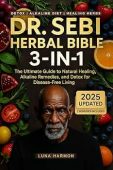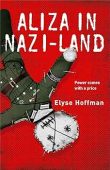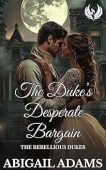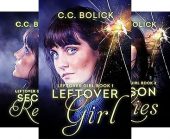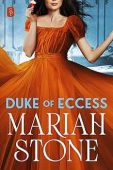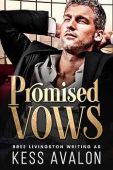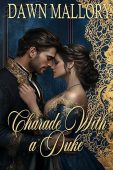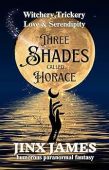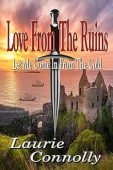If your spouse bought a Kindle book you’re dying to read or you’re reading a book you think your teen daughter would enjoy, Amazon has a simple tool to quickly share Kindle books amongst family members. With the Amazon Household feature, you can add 2 “adult” profiles, 4 “children” profiles, and 4 “teen” profiles. Once these profiles are added you can combine everyone’s Kindle libraries, share ebooks with each other, and recommend books to your family members. It’s not just Kindle books, either; you can also share audio books, digital magazines, Kindle apps from the Amazon App store, and if you’re an Amazon Prime subscriber, you can share Prime benefits amongst your family members as well.
If you’ve never heard of the Amazon Household feature before, you’re not alone. It can be a bit tricky to find on your own, so we’ve listed out exactly what you need to do to get your entire family signed up today!
How to set up your Amazon Household
When you and your partner (or the other “adult” in your family) create your Amazon Household account, you will still retain your own personal settings for each Kindle book. For instance, any bookmarks, notes, annotations, and other data will be saved in the person’s individual account while others will be able to view the book without these marks.
To begin, simply head to Amazon Household and follow these steps:
- Click the “Add Adult” button in the center of the page.
- Select whether to send an email invitation to the other adult or sign in together to verify each other’s accounts.
- To add a teen, click “Add a Teen” to send an email invitation. The teen has to accept this invitation before they’ll be able to access the shared Kindle library content.
- To add a child, click “Add a Child.”
- When you’re finished adding members, review your content sharing settings to uncheck any content you don’t wish to share through the family library. If you change your mind later, you can choose to share this content by simply checking the boxes again.
- Click “Finish” to see your shared library.
How to Share Kindle Books
After you’ve created your Amazon Household account, you might specifically want to share a Kindle book with just one member of your family. To do this, go to “Manage Your Content and Devices,” and follow these instructions:
- Under “Your Content,” click on “Show Family Library.”
- Select the book (or books) you want to share with another family member.
- Click “Add to Library”
- Select your family member you want to share it with, and then click “OK.”
How to share free Kindle books
You can also share books that you downloaded for free. The process for sharing free books is the same as sharing any books in your library (see section above).
If you are looking to add free books to your Kindle library a good place to begin browsing is on JustKindleBooks’ free books page where you will find a nearly an endless supply of free Kindle books for you and your family!