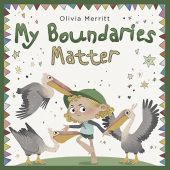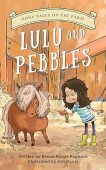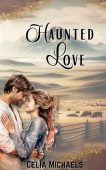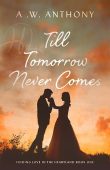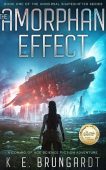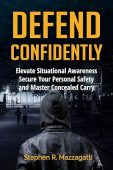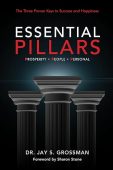It seems like ads infiltrate every aspect of our daily lives. From billboards on the highway to sponsored ads on social media, modern marketing efforts can be difficult to escape.
If you’ve recently purchased a Kindle eReader or Kindle Fire device, you may have been expecting a refuge from the constant barrage of advertisements only to realize that your own reading tablet is showing you marketing content. Before you swear off eReader devices for good old-fashioned paperback books, here’s why your Kindle is displaying ads, and what you can do to turn them off.
Kindle Ads and Sponsored Screensavers
Amazon sells some Kindle devices at a discounted rate in exchange for showing you advertisements. Think of it like a basic video subscription service; if you pay less for the service, the company will show you ads to make up for the lower overall cost.
On eReader tablets, ads will appear on your device’s screensaver when it’s in sleep mode, as well as the bottom of your home screen. On Kindle Fire devices, ads will be displayed on your lock screen. If you tap on one of these sponsored messages, you can view additional details about the product. If you’re connected to Wi-Fi, Amazon will show you the latest offers and ads. The more you interact with these ads and purchase from Amazon in general, the more personalized these targeted messages will become.
If you’re on a tight budget, this can sound like a fair deal. However, if you’ve got a little extra cash to spare, you can turn off these ads in a few quick steps and a one-time fee.
How to Remove Kindle Ads
If you’d like to unsubscribe from sponsored content and ads, start by signing in to your Amazon account. Then, follow these instructions to rid your device of annoying ads for good:
- Go to Manage Your Content and Devices.
- Select the name of the Kindle device you want to remove ads from. If you have more than one Kindle tablet, you can view additional details about each device here as well.
- Beneath your device, look for the Special Offers section. If your device is currently displaying ads, it should say “Active.”
- Click the “Remove offers” button, and follow the on-screen instructions.
A pop-up will appear to alert you that you’ll have to pay a fee to “unsubscribe” from sponsored ads. Click to agree to this condition and allow Amazon to charge you via your 1-Click Payment setting.
Now, go and enjoy your ad-free reading experience!