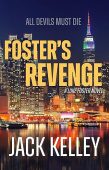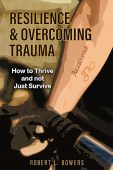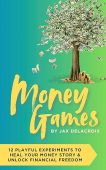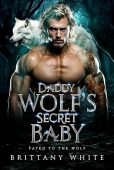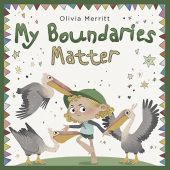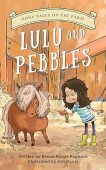Did you know that there’s a way to determine how long it will take you to finish a chapter or a book on Kindle? It’s called “Kindle Time to Read,” and it’s one of the many helpful Kindle reading stats that Amazon offers. Amazon’s Kindle Time to Read feature helps you estimate how long it will take to finish a chapter or a book. This feature considers the length of the chapters and the number of words per page to estimate reading time accordingly. Let’s look at where you can find Kindle Time to Read and how you can use it.
How to Find Kindle Time to Read
To view your Kindle Time to Read stats, open your Kindle book and go to the bottom of the screen. You’ll see a timer that tells you how long it will take you to read the chapter you’re on and how much time is left in the chapter. This timer is based on your reading speed, so it will change if you change your reading settings.
If you want to know how long it will take you to finish the book, tap on the percentage of the book read. You’ll see a timer that tells you how long it will take to complete the book at your current kindle reading speed. The Kindle reading timer is a nice addition to the Kindle clock, which shows you the current time.
Why Use Kindle Time to Read?
Knowing how long it will take you to finish a chapter or a book can be helpful, especially if you’re trying to squeeze in some reading time between other activities. It can also help you pace yourself, so you don’t rush through the book and be disappointed.
If you’re an avid reader, Kindle Time to Read can also be used to figure out how many books you can read in a given amount of time. For example, if you know you can read 200 pages per hour, and a book has 320 pages, you can finish it in 1.6 hours.
Of course, your reading speed will vary depending on the material you’re reading, so consider that.
How to Reset Your Kindle Reading Time?
If you find that your Kindle Time to Read stats are wildly inaccurate, then you might want to reset them. You can reset your reading time by tapping the top of your Kindle screen, then in the search bar type :ReadingTimeReset precisely as it appears here, making sure to capitalize the first letter and include the semicolon at the beginning of the phrase.
How to Show Your “Time to Read” Reading Progress on Kindle
If you want to keep track of your reading progress on Kindle, you can do so by following these simple steps:
- Access the toolbar by tapping at the top.
- Select the Font & Page Settings under Page Display
- Choose the Reading tab.
- Choose what you want to display at the bottom of the book. You have the following options:
Whether you’re looking to squeeze in a bit of reading before bed or want to know how long your next book will take, Kindle Time to Read is a valuable tool.
Want free Kindle books? Visit our free books page at https://www.justkindlebooks.com/find-free-kindle-books/