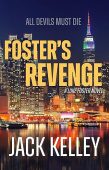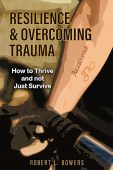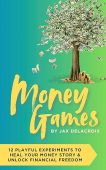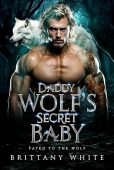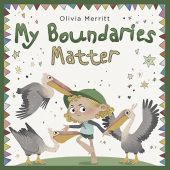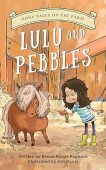Are you thinking about getting a Kindle device or Fire tablet to take your library with you wherever you go? Here’s a comprehensive guide to help you set up your Kindle or free Kindle reading app for your mobile device. Let’s get started!
Set-up guide for Kindle Ereaders
Amazon Kindle tablets come in a wide variety of different models, each with their own unique features. Readers can choose the traditional Kindle, Kindle Oasis, Kindle Paperwhite, or the Kindle Kids. However, no matter which model you opt for, the set-up process will be the same:
- Press the power button on the bottom.
- When the screen turns on, select your preferred language, and then tap “Next.”
- Select your region or country and tap “Next.”
- Your device should automatically restart. Wait until the progress bar gets to 100% before attempting the next step.
- Tap on the wireless network you’d like to connect to and enter the password (if applicable).
- Once you’re connected to the internet, log into your Amazon account to register your new Kindle.
- After you’re signed in, you’ll be able to download books you’ve already purchased. Those will appear in your “Library”.
- To purchase book just tap the Store icon on your device and start browsing, or visit our free books page to browse through thousands of titles available at no cost from Amazon right now!
- To further customize your device, go to the Settings menu to adjust the font size, set a password, or enable other features.
Set-up guide for Kindle Fire devices
When your Kindle Fire arrives, the battery might not be fully charged. Amazon recommends charging it completely before continuing to the next steps:
- Press and hold the power button for 2 seconds or until the screen turns on.
- Swipe down from the top of the screen to view available wireless networks. Select the network you want to connect to and enter the password (if applicable).
- To register your Kindle Fire, tap Settings.
- Navigate to “My Account” and then “Register.”
- Enter your Amazon account information and hit “Register.”
- To download books you already own, just select “Library” on the device and tap the books you want to download, or you can manage your content through the Manage and Connect Devices portal on Amazon.
- To purchase books just tap the store icon on your device and start browsing, or visit our free books page to browse through thousands of free books available on Amazon right now!
How to use the Kindle mobile app
If you don’t want to buy an entirely new device just for your eBooks, Amazon offers a free Kindle reading app for iOS, Mac, Android, and PC. To find out where to download the app for your device, visit the Amazon page here. Once you’ve downloaded the app, follow these instructions to set your preferences:
- For PC and Mac users, simply follow the on-screen instructions once the app has finished downloading.
- Android and iOS users should open the app and register by logging into their Amazon account.
- Select “Library” within the app to view the content you have already purchased.
- Tap on a title to begin the download process.
- To purchase books on Android just tap the store icon on your device and start browsing.
- To purchase Kindle book on iOS, you will need to go to the Kindle store on your browser and make the purchase through your browser. Alternatively, you can visit our free books page to browse through thousands of free books available on Amazon.