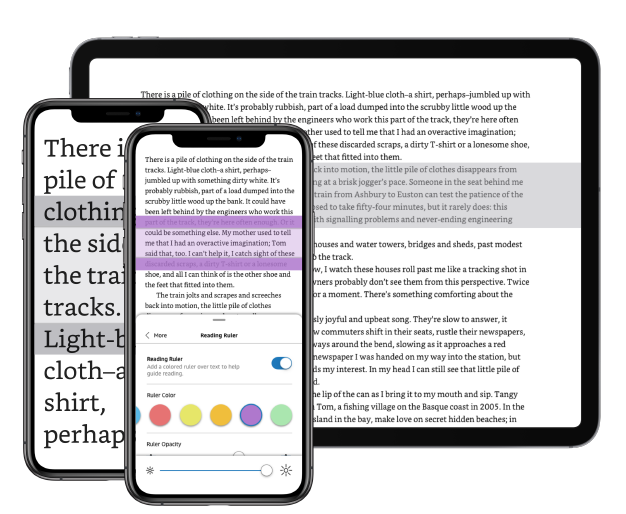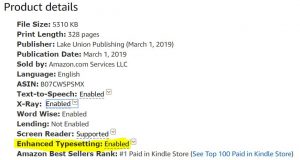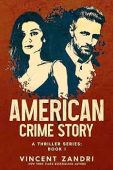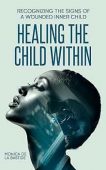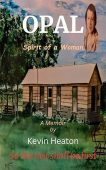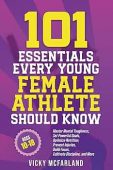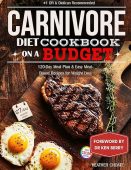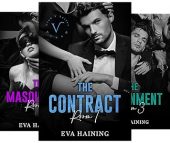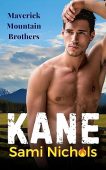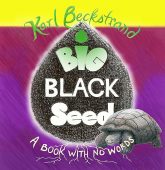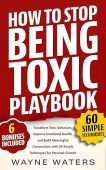On 25 February, 2020, Amazon released an updated version of the Kindle iOS reading app. The new version, 6.28, comes with a brand new “Aa” menu that makes it easy for readers to access the font, layout, and reading settings from one convenient place. In addition to this menu, the app update also includes a few new features for the continuous scroll reading mode and a “Reading Ruler” to make it easy to mark your place in your Kindle book.
What is the Kindle Reading Ruler?
Inspired by the transparent colored rulers that some people use when they start learning how to read, the Kindle Reading Ruler highlights a small portion of the text in a different color than the rest of the page. The Reading Ruler is easy to customize, with numerous styles and vibrant colors to choose from. For instance, the ruler can be adjusted to highlight an entire paragraph or one single line at a time. It works seamlessly with Kindle’s continuous scrolling feature, adjusting to the reader’s preferences to make reading comfortable and simple.
get free kindle books
Join over 50,000 readers who get our daily newsletter with free and discounted kindle book recommendatioins
Benefits of the Reading Ruler
The most apparent advantage of using the Reading Ruler tool is being able to keep track of where you left off last time you used your Kindle. The Reading Ruler will keep the text highlighted until you move on to the next section on the page.
This simple addition to the Kindle iOS app may also be helpful for people who suffer from conditions like visual stress or dyslexia. Visual stress can occur in some people when they see black text on a white background. The condition might make the words blur together or move around on the page, which can lead to tiredness and headaches for readers who have to focus intently on every letter. Some people with dyslexia might find it helpful to highlight a single portion of the text to focus on at a time, making reading a more fun and relaxing experience.
Where to Find the Kindle Reading Ruler
Currently, the Reading Ruler is available with the free Kindle Reading apps on iOS and works with any Kindle books with Enhanced Typesetting. Here’s how to check to see if a Kindle book support Enhanced Typesetting:
If you are about purchase the book, you can look in the “Product details” section on the book’s detail page to see if Enhanced Typesetting is “enabled.” (see image below)
If you already own the book on Kindle tap the “Aa” menu, then select “More.” If the book supports Enhanced Typesetting, you can “enable” the Reading Ruler from this menu. From here, you can set your preferred colors and styles. Happy reading!