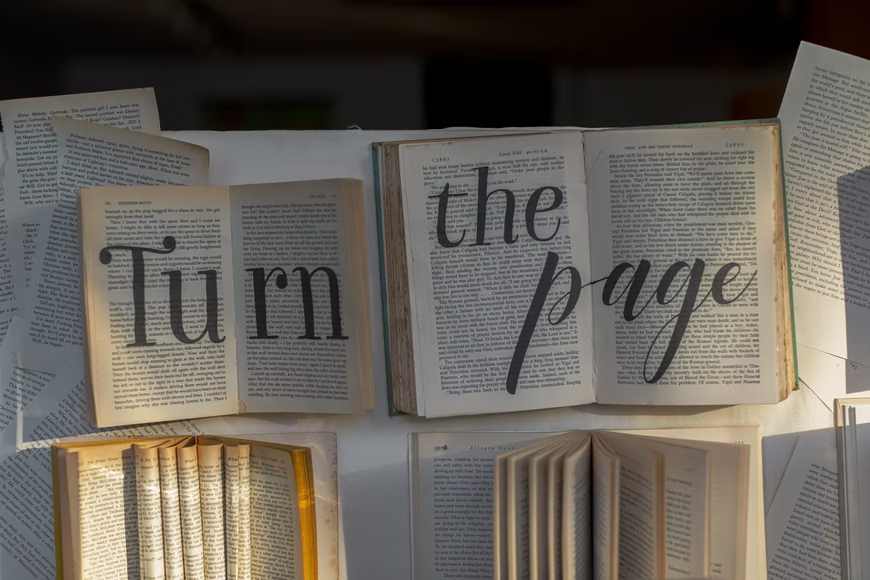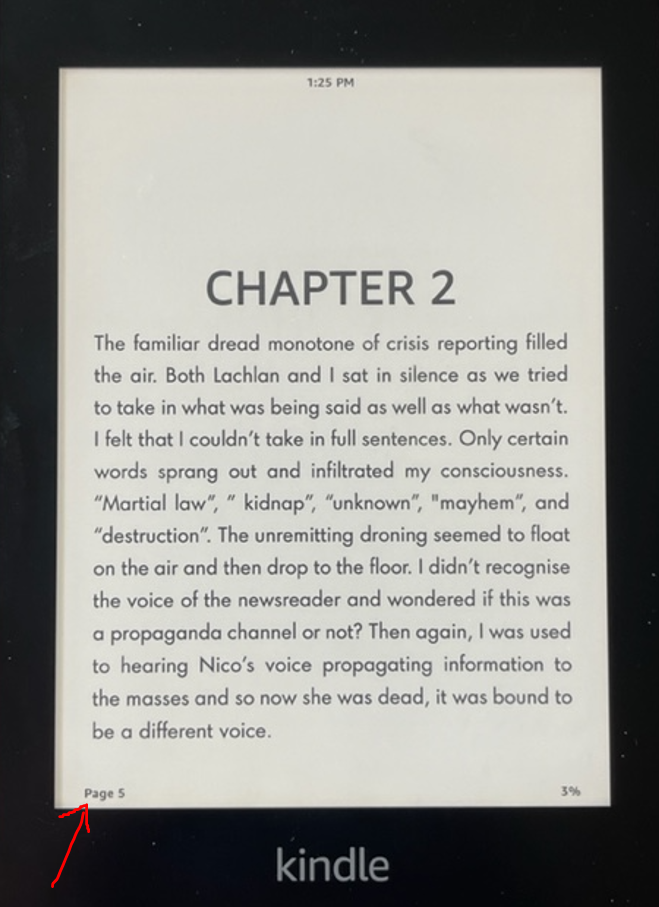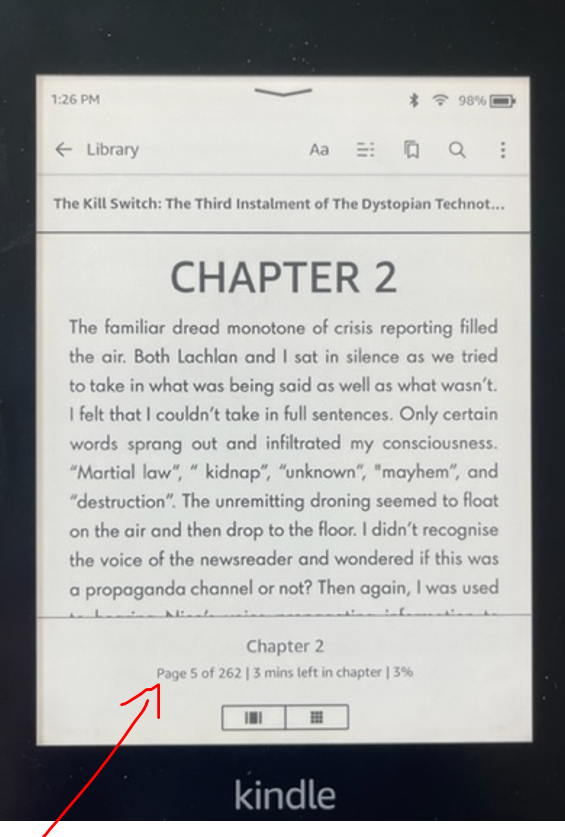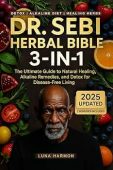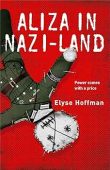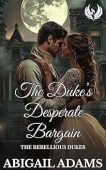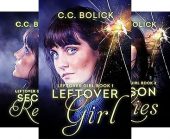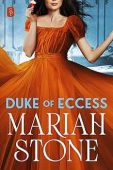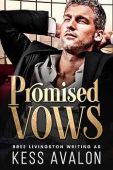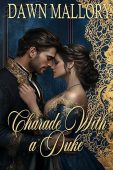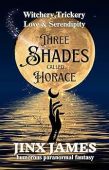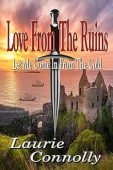By default, Kindle books display location numbers instead of the book’s actual page numbers. This is to accommodate different screen and font sizes, that is, if you switch from reading on your Kindle eReader to a Fire tablet or the Kindle mobile app, you’ll see the same location number on any devices, whereas the page numbers will differ.
If you want to see the page numbers on a Kindle book, you can change the settings to show page numbers instead of locations. However, just know that not all Kindle content will include page numbers, so this trick may not work for every book.
How to change page location to page numbers on Kindle
- While reading a book tap the top of your e-reader screen or the middle of your Kindle Fire screen.
- Select the Aa icon.
- Tap More.
- Tap Reading Progress.
- Select “page in book” to show page numbers or select “location in book” to show location numbers.
How to see page number or location number on Kindle eReaders
Page and location numbers appear in the bottom left of your screen.
If you want a little more detail about how far you are in the book, then follow these steps:
- Open your book
- Tap the top of the screen
- At the bottom of the screen you will see the chapter, page number, time left to read and percentage read so far.
- Tap the middle of the screen to get back to reading.
How to view page numbers on Kindle Fire or mobile app
Page and location numbers do not always appear in the bottom left of your screen with the Kindle fire or mobile app. If you want a little more detail about how far you are in the book, then follow these steps:
- Open your book
- Tap the top of the screen
- At the bottom of the screen you will see the page number, percentage read so far and a slider that lets you jump forward.
- Tap the middle of the screen to get back to reading.