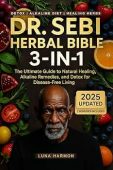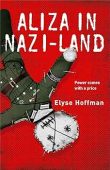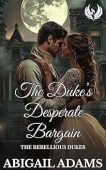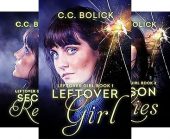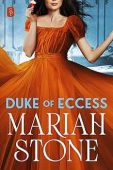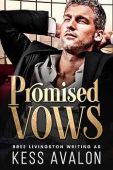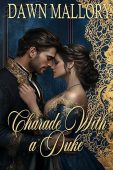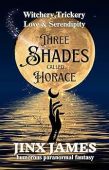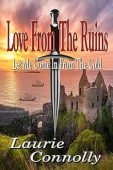Sometimes you need to view your Kindle book purchase invoices to remind yourself what you purchased, to keep track of your spending, or to provide a receipt for your employer if they reimburse your for learning expenses. Whatever your reason for wanting to view your Kindle book order invoice, here are the steps to do just that:
- Go to the Amazon Website on your web browser. (Note: You cannot retrieve your Kindle book order invoices on your Amazon Kindle e-book reader; you will need to go to the Amazon website on a browser.
- Log in to your Amazon account using your credentials
- Account & Lists: Hover over the Account & Lists menu in the top right corner
- Your Account: Click on Your Account from the dropdown menu
- On the Your Account page, click on Your Orders
- Filter Orders: You can filter your orders by selecting “Digital Orders” or “Kindle Store” from the dropdown menu. This will show you all your Kindle purchases
- Select Invoice next to the order details of the order linked to the Kindle book of interest
- Select Invoice from the drop-down menu
- View, print, or download the invoice
Your invoice should look like this:

Screenshot of Kindle book invoice
If you run into issues with the instructions above, check out this Amazon support article. You can also follow our article on how to view your Kindle book order history.
If you still cannot retrieve an Amazon Kindle book order invoice, make sure you are logged into the correct Amazon account (some people have 2 or more accounts). If you are still having issues you should contact Amazon’s customer support. They should be able to assist you and retrieve your invoice.
Looking for your next read? Find your next novel or non-fiction on our free Kindle books page.