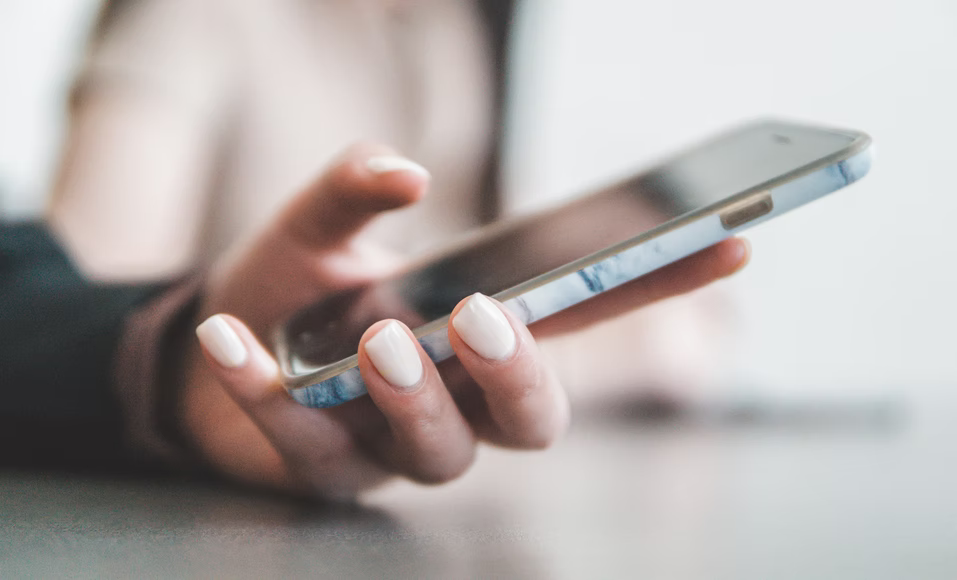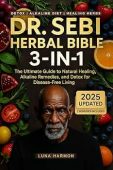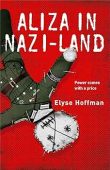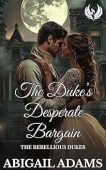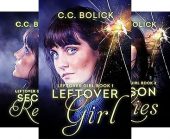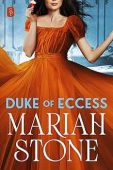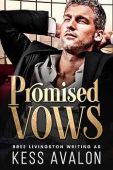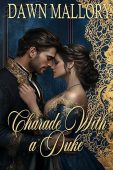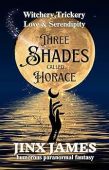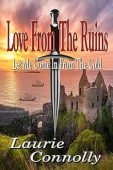When you’re reading a physical book, it’s easy to tell how many more pages you have until the story ends. But did you know that you can check your reading progress just as easily with an eBook? Read on to learn how to view your Kindle reading progress on eReaders, Kindle Fire devices, and the Kindle mobile apps!
Reading progress on Kindle eReaders
When you’re reading a book, your Kindle eReader should show a reading progress section in the bottom left corner of your screen. If you tap on it, you can choose different display options, including:
- Reading percentage of the book
- Time left in this chapter
- Time left in this book
If you can’t see any reading progress indicators, they might be set to “None.” You can change this setting by following these steps:
- Tap near the top of the screen to display the menu bar.
- Select the “Aa” icon to view the Display Settings.
- Hit the Reading Progress tab.
- Select your preferred reading progress option.
If you want to see how much progress you’ve made in other books in your Kindle library, simply go to the My Library screen. The reading progress indicator should appear for every title in your collection.
Reading progress on Kindle Fire devices
On Kindle Fire tablets, eBooks use location numbers to gauge your reading progress. Each line is associated with a specific line of text to make it easy for you to find your place whenever you’re ready to start reading. Kindle Fire devices also have a “Time to Read” feature, which measures your reading speed and estimates the time it may take you to finish a particular chapter or read an entire book.
If you want to track your reading progress while you’re reading, tap on the lower left corner of your screen and select from the following options:
- Time left in chapter (if available for your book)
- Page numbers (if available for your book)
- Time left in book
- Location numbers
You can also tap the center of your screen to access the reading toolbar. Here, you can view your reading progress as a progress bar and as a percentage at the bottom of your screen.
Reading progress on Kindle Mobile app
To view your reading progress on the Kindle mobile app, follow these steps:
- Select a book from your Kindle library.
- While reading, tap the center of the screen to bring up the reading toolbar.
- Tap the Aa icon to see the Display Settings menu.
- Select the reading progress indicators you prefer.
Now you can easily monitor your reading speed, the average time it takes for you to read a book, and how many pages you’ve read so far!
Looking for free Kindle books? Browse the selection of over 60,000 free kindle books by genre.