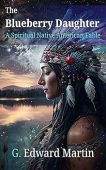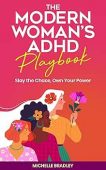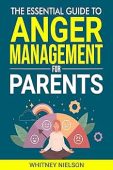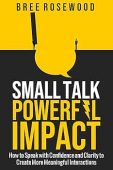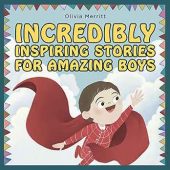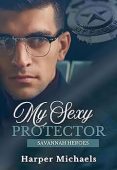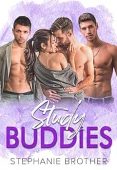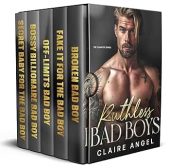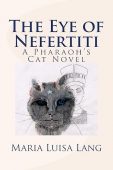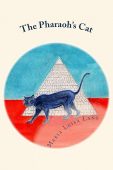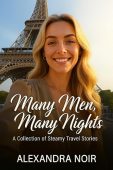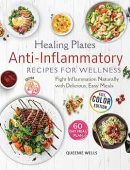Kindle Fire tablets have the capability to sense when there is liquid inside the charging port and will notify users with a small raindrop icon. In most cases, it’s perfectly OK to keep using the device until the port is dry. However, some users report ongoing issues with the liquid detection sensor, claiming that the raindrop icon won’t go away even when they know their tablet hasn’t gone near any water.
In this guide, we’ll cover some troubleshooting tips in case your Kindle Fire gets wet and what you can do if your device only seems to think there’s liquid present. Let’s dive in!
How to Get Rid of Liquid in Kindle Charging Port
If there actually is liquid in your Kindle Fire device, the most important thing is to avoid charging it. The water can react with the electricity from the charger, which can cause it to short-circuit and lead to permanent damage.
The good news is that you can still continue to read content on your Fire tablet if it still has plenty of battery left. To get the water to dry faster, Amazon recommends following these steps:
- Hold the Kindle upside down, so the charging port is pointed towards the floor. Gently shake it for a few seconds until liquid is released from the port.
- Let the device lay face down on a flat surface overnight to allow it to dry completely. Use a fan if you want to speed up the drying process.
In most cases, these simple steps should be enough to dry the device and cause the liquid icon on the screen to go away. If the device still shows the raindrop icon after drying completely, it’s time to move on to troubleshooting tips.
Troubleshooting
Several Kindle Fire users have reported that the liquid detection icon randomly comes on and prevents them from charging their devices. Although Amazon hasn’t offered an explanation about why this is occurring, some users have taken it upon themselves to solve the issue themselves. Here are a few of the most common methods:
- Clean out the port. Small amounts of dirt or dust in the charging port can trigger the ultra-sensitive liquid detection feature. Using a Q-tip, gently swab out the port to clear out any debris.
- Make sure your software is up to date. Sometimes, a faulty notification can be the result of outdated software. Check for updates on your device and install any new software as needed.
- Turn it off and back on again. It’s the oldest trick in the technology book, but it has worked for some users.
If you’re still unable to get rid of that pesky notification, you can contact Amazon customer service for more information.