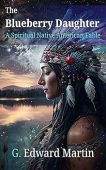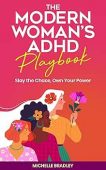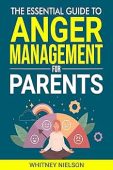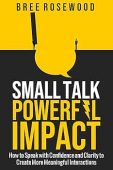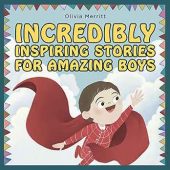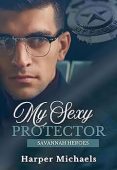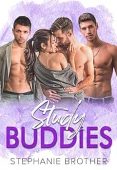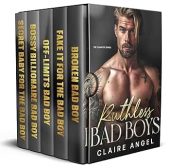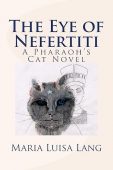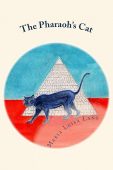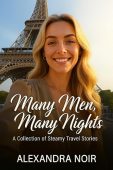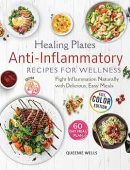Have you wondered what file types you can read on your Kindle?
The truth is, you’re not restricted to the Kindle store when adding new items to Kindle library! Your Kindle device or your Kindle reading app can support a variety of file types to keep you entertained for hours on end. This article shows the file types that are supported on your Kindle device and how you can add them to your library.
Supported file types for reading on Kindle
For optimum reading, Amazon recommends DOC/DOCX, KPF (Kindle Create), or EPUB file types. Here is a full list of file formats that work for reading across most all Kindle devices and apps:
- Kindle Format (.MOBI, .AZW .AZW3, KF8)
- Microsoft Word (.DOC, .DOCX)
- HTML (.HTML, .HTM)
- HTML5
- RTF (.RTF)
- Text (.TXT)
- JPEG (.JPEG, .JPG)
- GIF (.GIF)
- PNG (.PNG)
- BMP (.BMP)
- PDF (.PDF)
- EPUB (must meet the specifications outlined in the Kindle Publishing Guidelines)
Other file types may be supported but may not work universally across Kindle devices and apps.
How to send files to your Kindle
No matter which device you’re using, you can easily send documents to your Kindle or Kindle reading app to enjoy later. Here are 3 simple ways to stock your digital library with books, articles, comics, and any other content in compatible formats.
Sideloading to Kindle
This technique requires a USB cable, a computer or laptop, and your Kindle Fire device. Use this option if you have saved content on your computer that you want to transfer over to your Kindle device.
- On your computer, locate the Kindle content you want to transfer over.
- Connect your Kindle Fire to your computer with the USB cable.
- When a device notification pops up on your screen, click File Transfer.
- Select the Kindle Fire folder (named “Kindle”) on your computer, and then open the Internal storage folder.
- Find the downloaded file on your computer, and then drag it to the appropriate folder:
- Audible: AA, AAX
- Books: AZW (.azw3), MOBI (non-DRM), KF8
- Documents: TXT, PDF, PRC, DOC, DOCX
- Music: MP3, non-DRM AAC (.m4a), MIDI, PCM/WAVE, OGG, WAV
- Pictures: JPEG, GIF, PNG, BMP
- Movies: MP4, 3GP, VP8 (.webm)
- Disconnect your Kindle from the computer.
- On your Kindle device, click a content library and then hit the Device tab to see your new content.
Email files to your Kindle
- Sign into your Amazon account.
- Click on “Personal Document Settings,” and then “Send-to-Kindle Email Settings.”
- Look for your Kindle email address.
- Once you have your Kindle email address, simply attach your document in an email and hit Send.
- If you want the file to automatically convert to the Kindle format, write “Convert” in the subject line before sending. To keep it in its original format, leave the subject line blank.
Send to Kindle App
- Download the Send to Kindle App for your phone, tablet, or PC.
- Once the app is installed, you can send documents directly to your Kindle Library.
- You can select attachments up to 50 MB.
- Compress any documents more than 50 MB into a ZIP file to send larger files to your Kindle. The conversion service will automatically open and convert ZIP files into the correct Kindle format.