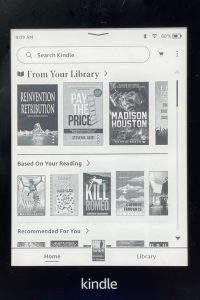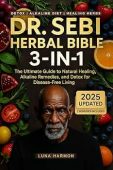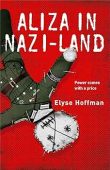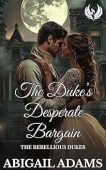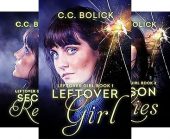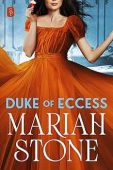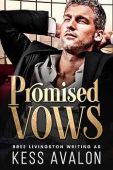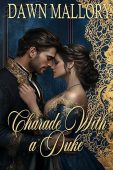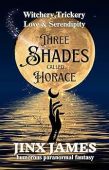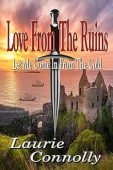Your Kindle library contains all of the books, magazine and newspapers you’ve ever purchased or downloaded from the Kindle store. Even when you delete a book or magazine from a device, the content remains stored in your library (in the cloud) for you to re-access whenever you’d like. Keep reading to learn how to find books in your Kindle library on any of your devices.
How to find your Kindle library
You can go straight to your Kindle library by clicking here –> Kindle Library. Or you can navigate to your library on any web browser by logging into your Amazon account on a laptop, desktop, or smartphone, and then clicking “Account & Lists” in the top bar, then “Your Devices and Content” and then “Manage Digital Content.”
If you have a Kindle device, such as a Fire or Paperwhite, the steps below will show you how to find the library on your tablet. If you have a Kindle Fire (4th Generation or higher) or a Kindle Paperwhite, begin on the homepage of your tablet. Then, either select “Books” or open the Kindle app. To view all of the books you’ve purchased, hit “All” on your tablet’s library. To redownload a past purchase, simply click on the item.
How to send Kindle books to your device
If your Kindle book, for some reason, is not showing up on your Kindle device or your app, here’s how to send it to your device. Start by logging into your Amazon account, and then follow these quick steps:
- Go to the Manage My Content tab.
- Click the book you want to send to your Kindle or other preferred device.
- Select the icon with 3 dots on the left side of the book.
- Select “Deliver to others.” A new window should appear.
- In the new window, choose the device you want to send the book to.
- Click “Deliver.”
What to do when you can’t find your Kindle books
If you can’t find your books in your library right away, don’t panic! There’s most likely an easy fix, according to Amazon’s troubleshooting advice. Try the following steps to rule out the most common problems:
- Make sure you’re connected to the internet.
- Sync your Kindle app.
- Update your Kindle app.
- Double-check that your Kindle purchase was made successfully. Go to Your Digital Orders to make sure there weren’t any issues with your payment method.
- Deliver the book to your preferred device by going to Manage Your Content and Devices.
- Make sure you’re signed into the correct Amazon account, if you have multiple accounts. You may have simply purchased the Kindle book from a different account.