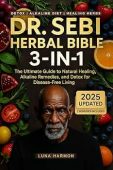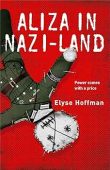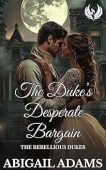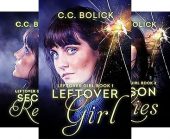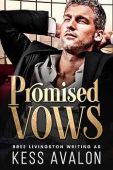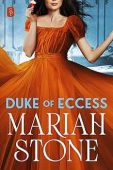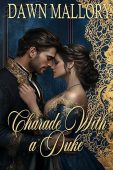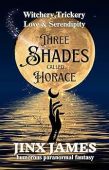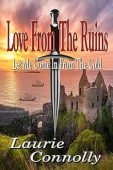If you’ve ever tried to buy a Kindle book through the Kindle app or Amazon app on your iPhone, you’ve probably been confused by the missing “Buy now” button. Instead, all you’ll see is an option to download a free sample of the book. But why is this the case? Why doesn’t Amazon let people buy eBooks through the Amazon or Kindle app on iOS devices?
Why Amazon does not sell Kindle books on iPhones
Amazon blocks Kindle sales on iOS devices for one simple reason: high commission rates. Apple requires stores to pay them a high percentage of sales (up to 30%) made from digital content sold through iPhone apps, and Amazon simply doesn’t want to pay that fee. So, Amazon blocks its own app from selling its own books to its own customers on iPhone and iPads. Said another way, Apple intentionally inconveniences all owners of iPhones who shop for Kindle books. Apple does this to protect the fledgling Apple books business, which has a very small percent of the US ebook market share. So what’s the work around for iOS users? If you want to buy a Kindle book with your iPhone, here are a few options.
How to Buy Kindle Books on an iPhone
The Amazon and Kindle apps on iOS apps do not support in-app purchases for Kindle content, but you don’t have to use these apps in the first place. All you need to do is visit the Kindle store through Safari, or the browser of your choice. Here’s how that works:
- Open your browser and navigate to Amazon.com.
- Log in to your Amazon account.
- Click the bar with three lines at the top of the screen.
- Tap Shop By Department.
- Tap Kindle, and then hit Kindle Books.
- Search for and select the Kindle book you want to buy.
- Tap Buy now with 1-Click.
After that, the book should appear automatically in your Amazon Kindle library. To download it to your device, simply tap it on whichever device you’d prefer to use.
There’s also another option. You can browse books in the Kindle or Amazon app on iOS, and then if you want to purchase one, simply copy the book title and author name, and then paste it into the address bar on your browser. The first result will usually be the book on the Kindle store. Click the result, then purchase the book from Amazon on your browser.